Situatie
Netflix NW-2-5 problem on Smart TV can be easily fixed
Netflix NW-2-5 Error Code appearance on TV screen informs about a network connectivity issue during the launch of the streaming app. It means that there is a particular problem that does not allow your device to reach the Netflix servers. The error typically occurs on these devices: Smart TV, PlayStation 3/4, Xbox 360/One, Blu-Ray Player, Roku, Wii U or Set-top Box or Streaming Media Player. However, the problem can be solved by everyone despite their tech skills. Therefore, we suggest you review the tutorial we prepared on how to fix the NW-2-5 error now.
We have to admit that we have encountered the same problem before, and it can be really frustrating at first.

Solutie
Pasi de urmat
1. Method 1. Check if the streaming app is allowed on the network you are using
One of the reasons why you might be facing Error Code NW-2-5 is merely a block set up on the WiFi network you are using. It is very likely if you are using Wi-Fi at work, school, or uni. Besides, keep in mind that public Internet networks usually have finite bandwidth, or, in other words, slow performance resulting in a low-quality connection between your device and Netflix servers.
If you are not using public WiFi network and the issue occurs while you are using cellular data or satellite Internet, consider changing the network. The best idea would be to switch to cable Internet or DSL as this results in better connection quality and speed.
2. Method 2. Test your Internet connection
To ensure that your Internet connection is OK, consider running a network connection test. You can find one of these online – just Google the search phrase. We suggest using Fast Speed Test by Netflix as it checks your connection to its own servers.
To ensure that you’re testing the right connection on your computer, check the Network settings on TV first. Get to know whether you’re connected to Ethernet or Wi-Fi, and the name of the connection.
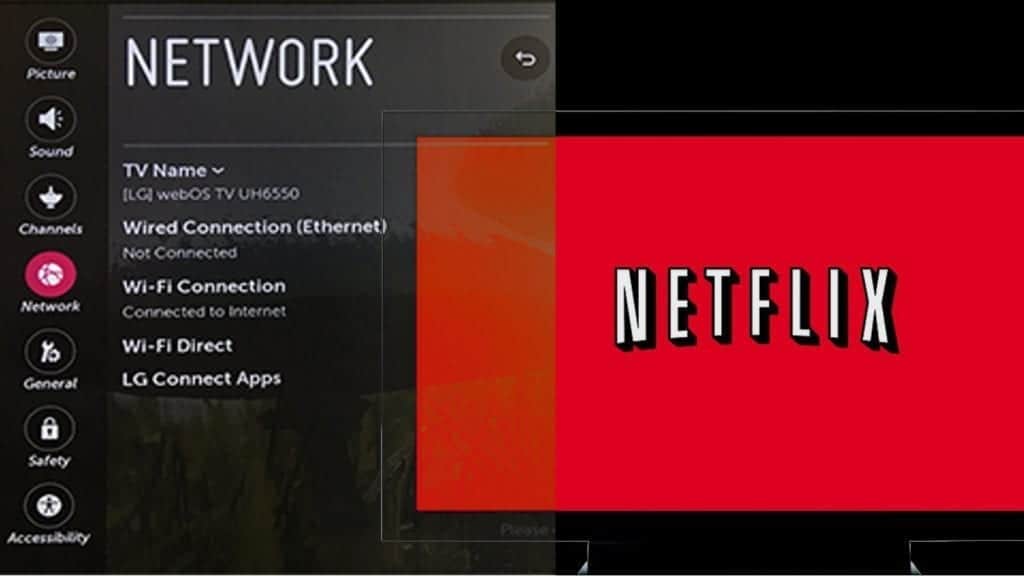
If the test fails, it indicates a problem with your Internet. The easiest way to fix is to get in touch with the maker of your device and ask for help. If that is not the case – the Internet connection is, and you face no problems opening other streaming services and apps, continue reading below.
3. Method 3 Restart your smart TV
- First of all, shut down your TV using remote and then unplug it from power immediately. Do not rush to plug it back on – wait for at least a minute.

- Before you plug your TV on, you need to discharge it entirely. To do it, press down and hold the TV power button for around 5 seconds and then release it. Some TVs do not have one, so in such a scenario, merely leave your TV unplugged for a more extended period – at least 5 minutes.
- Now, it is time to plug the device back in! Grab your remote and turn the TV on. Navigate to the Netflix app and see if the method worked. If not, bummer, you will need to try the methods provided below.
4. Method 4 Completely shut down and then wake your home network back into life
- Easier said than done, right? However, all you need to do is to turn off your TV, unplug it, then disconnect your modem and wireless router.
- Once you do it, be patient and wait for at least a minute. Then plug everything back in and carefully look at your modem/router.
- Stay patient until all the lights appear on it – it indicates that the network is ready for usage. Go grab your remote and turn on the TV to binge in those good Netflix series you’ve been willing to watch.

5. Method 5. Bypass the router by connecting smart TV to the modem
Using a WiFi router which is attached to your modem? That might be the issue causing Netflix NW-2-5 Error to appear. Therefore, we suggest you try this method right after the reboot of the network. Additionally, the method given below allows identifying wireless or router connectivity issues. If you succeed, you can understand that the router is the problem.
In case you do not want this as a permanent solution, we suggest getting in touch with people who set up the home network for you. They will need to configure router’s settings properly so you would not have to face Netflix NW-2-5 problem again.
- First of all, turn off your smart TV. If you wish, you can just unplug the TV cable.
- Connect smart TV with the modem using the Ethernet cable.

- Unplug the modem for approximately half a minute and then plug it back in. Stay patient until all the lights are back on.
- Turn on the TV and open the Netflix app.
6. Method 5. Strengthen the WiFi signal
There are a few methods you can try to improve the quality of Internet signal:
- Check if your router is placed somewhere near other wireless devices such as phones, microwave ovens, radios, baby monitors, etc. If so, make sure these devices are moved away from your router. This way, you will lower the chance of signal interference.
- If the signal is still low, consider moving the router. You must understand that the router’s signal reach is limited, so place it not far away from devices that require it, for example, computer or TV.
- The final tip is to place router somewhere higher, for example, a shelf or the top of cabinets in your room. It will give a better signal than when being put somewhere on the floor.
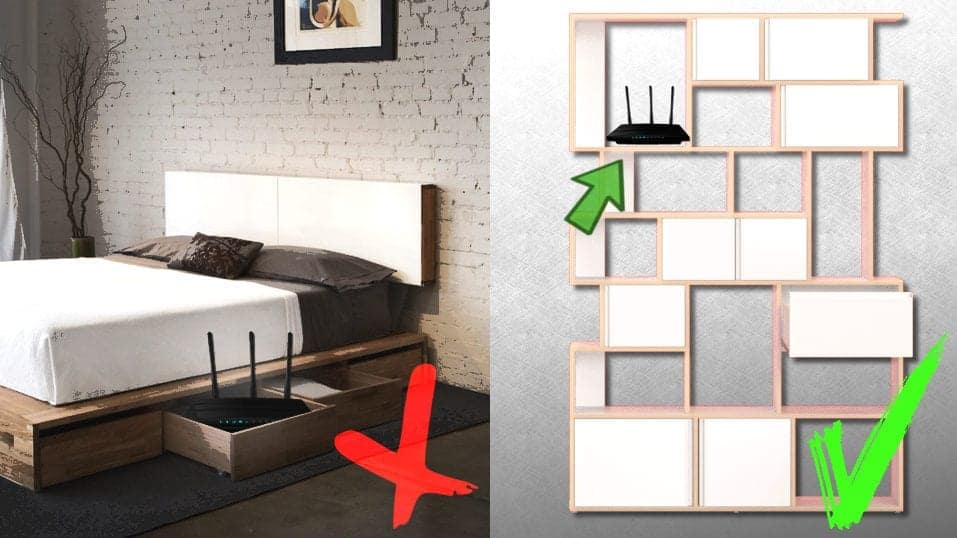

Leave A Comment?