Situatie
Installing Windows 10 is easy as all you have to do is to buy the official OS and to apply the same on your machine. Then, getting the Windows 10 update will be free as the firmware can be downloaded from Windows Store or through Microsoft’s servers right on your device by using your Windows 10 product key.
Even though Windows 10 is a free update that can be installed by anyone who has a device that is powered by Windows 8 system, in many situations users reported the following alert: Your Windows License will expire soon; you need to activate Windows in PC settings.
Anyway, if you are experiencing the Your Windows License Will Expire Soon alert on Windows 10, let’s see how to address this issue, or how to try to resolve this license problem.
Solutie
Pasi de urmat
You can also try to fix the Your Windows License Will Expire Soon alert by running Task Manager on your computer. To do that, follow these steps:
- Press and hold Ctrl + Alt + Del keyboard sequence and select Task Manager.
- Then in Task Manager navigate to Processes tab. Find Windows Explorer, right click it and choose End Task.
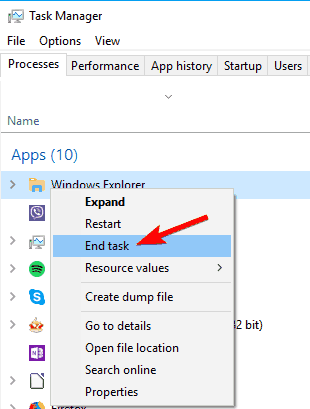
- Click on File and choose New Task.
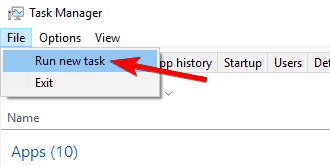
- Type explorer.exe and press Enter or click OK. Your Windows UI will be displayed once more.

Now you just need to run a single command from Command Prompt to finish the process. To do that, follow these steps:
- Press Windows Key + X to open Win + X menu and choose Command Prompt (Admin) from the menu.
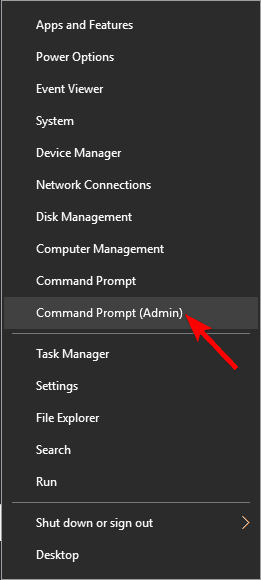
- In the Command Prompt window type slmgr –rearm and press Enter and reboot your device. Several users reported they fixed the problem by running slmgr /upk command so you might want to try that instead.

After running this command, the problem should be resolved and you won’t see this message anymore.
- Press Windows Key + R and enter gpedit.msc. Press Enter or click OK.
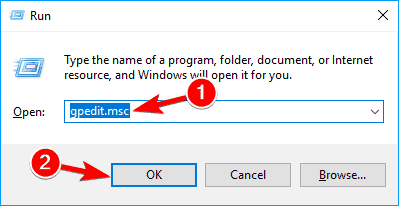
- The Local Group Policy Editor window will be displayed. In the left pane navigate to Computer Configuration > Administrative Templates > Windows Components > Windows Update. In the left pane double click on No auto-restart with logged on users for scheduled automatic updates installations.
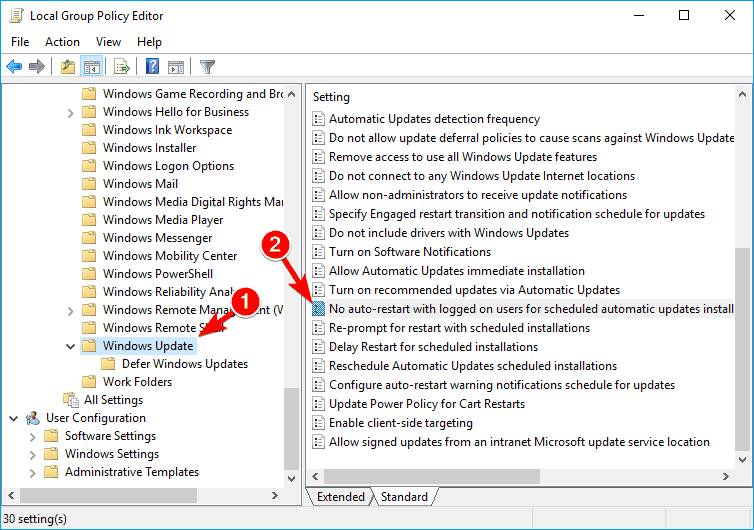
- Select Enabled and click on Apply and OK to save changes.
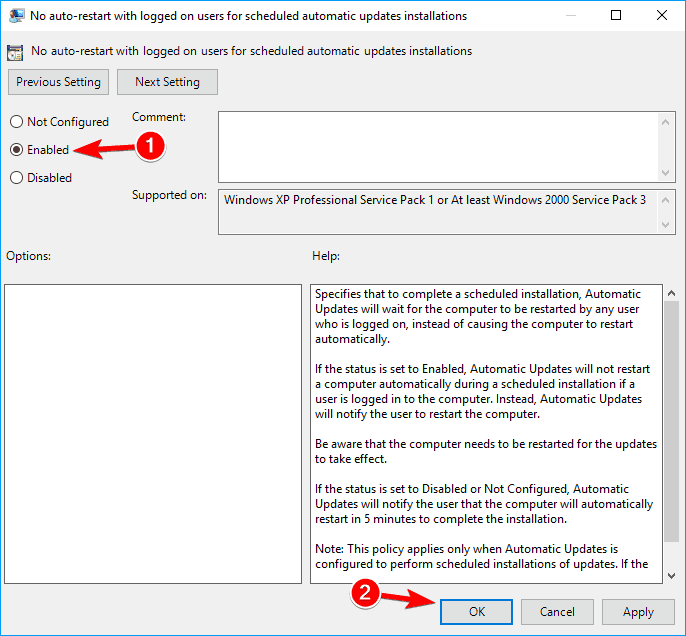

Leave A Comment?