Situatie
If certain features in your apps aren’t working right, this may be due to a permissions issue. If you’ve ever clicked “Don’t allow” on a popup, you may have inadvertently caused this issue.
Some things that may not be working:
- An app can’t use the camera
- An app can’t use the microphone
- You are unable to save files
- You can’t share files with others
- You can’t share your screen with others
What You’ll Need:
- macOS 10.14 Mojave or later
- An administrator account to change system preferences.
Solutie
1 Open the Apple Menu and select System Preferences.
2 Go to Security & Privacy.
3 In the Security & Privacy window go to the Privacy tab then click the Padlock at the bottom left.
4 Enter the administrator User Name and Password then click Unlock.
5 In the left pane you’ll find the services and devices you can grant or deny access to for the apps in the right pane.
- Location Services – Allows apps, services and websites to use your current location to provide information, services and features based on where you are.
- Contacts, Calendars, Reminders, and Photos – Allows apps to access and manage these items.
- Camera – Allows apps to show or record video with your camera and allows others to see you through it.
- Microphone – Allows apps to listen to or record audio with your microphone and allows others to hear you when you speak into your microphone.
- Speech Recognition – Allows apps to recognize human speech to perform certain tasks.
- Accessibility – Allows apps to control your computer or someone else to control your computer remotely.
- Input Monitoring – Allows apps to monitor your keyboard, mouse or trackpad.
- Full Disk Access – Allows apps to access all your files on the computer.
- Files and Folders – Allows apps to save files onto your computer and share files with others.
- Screen Recording – Allows apps to record or show others what’s on your screen.
- Automation – Allows apps to control other apps and perform various tasks automatically.
6 Select the item in the left pane for which you wish to access to, then grant access to the apps you wish to allow to use that item. For example, if you denied access to Zoom to use your camera, select Camera on the left and then put a check mark next to Zoom in the right pane.
- You will be asked if you wish to restart the app. If you need to set more permissions, choose Later.
- Repeat the same process for each item you need to change permissions to.
- Once you’ve set all the necessary permissions, quit the app and restart it.



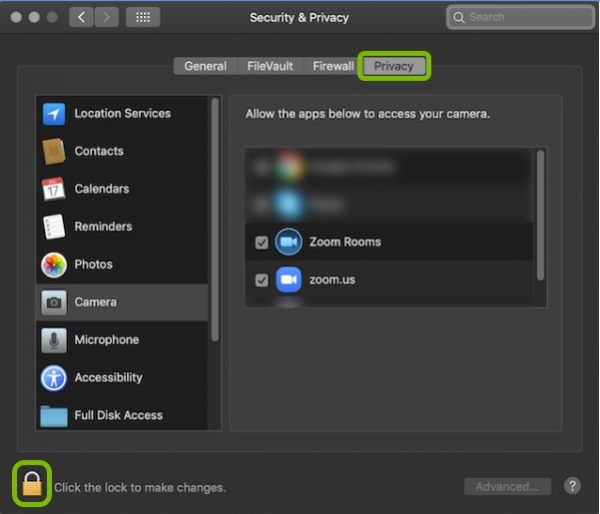
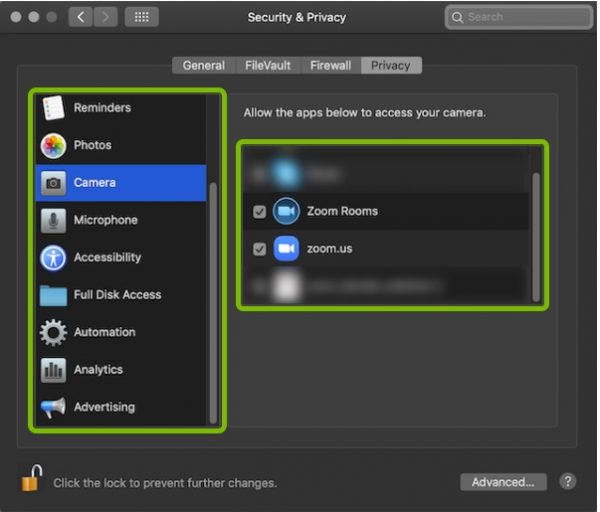
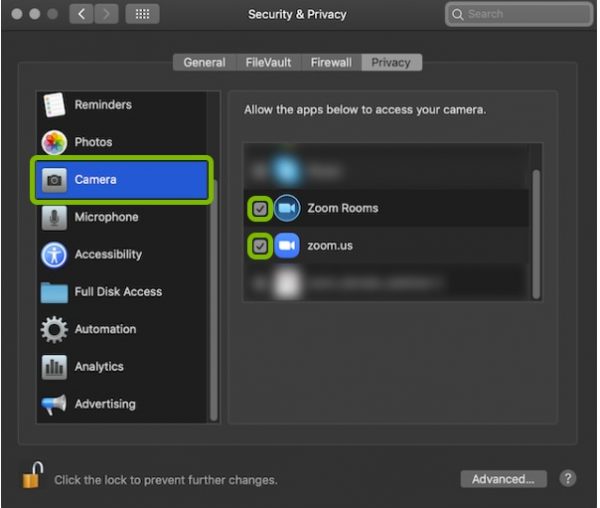
Leave A Comment?