Situatie
Solutie
HOW TO ACTIVATE CHAT ON A BROWSER
- Go to your Gmail account and go to settings (the gear icon in the upper-right corner)
- Select “See all settings”
- In the top menu, select “Chat and Meet”
- You have the choice of selecting “Google Chat,” “Classic Hangouts,” and “Off.” Assuming you want to try Chat, click on that.
- Usually, Chat will appear on the left side of your Gmail screen, but you can choose to have it appear on the right side instead
- By the way, “Chat and Meet” lets you hide the Meet section in Gmail if you want to
- Click on “Save Changes”
Instead of the Meet and Hangouts boxes that used to be on the left-hand side of your Gmail screen, you’ll now have a Chat box, a Spaces box, and a Meet box. Any contacts with whom you previously had chats with via Hangouts will appear in the new Chat box; click on their names, and a small pop-up window in the lower left will show you those previous chats. (Note that if you blocked anyone in Hangouts previously, that blocking isn’t going to carry over to Chat.) And note the button on the right of the search box that lets you choose to be active, away, or undisturbed; you can also type in your own status.
BEGIN A CHAT ON THE WEB
- To start a new Chat, click on the plus sign in the corners of the Chat or Spaces boxes. You’ll get a drop-down menu.
- If you want to just chat with a single person, type their name into the top field, and you will be taken into a small pop-up chat box. (You can maximize it if you want.) If you want to chat with more than one person, then select “Group conversation.” You’ll then be able to list the people you want to chat with.
- The same menu also lets you start a space (more on that later), browse existing spaces, or search for message requests (in other words, search for previous requests for chats from other people).
BEGIN A CHAT ON A MOBILE APP
- Tap on the Chat icon and then on the small “New chat” popup in the lower-right corner
- You can type in the name of a person here (there will be a list of your frequent contacts below the links), or you can create a space or browse existing spaces.
- If you want to create a group conversation (in other words, have a chat with several people), first type in the name of the first person you want to chat with (or choose their name from the drop-down list), then tap on the group icon that will appear in the same field you’re typing in, and add any other names.
Whether you’re using the web or a mobile app, to add a new message, type into the field at the bottom of the screen. A series of icons (where they’re located depends on whether you’re using the mobile or web app) lets you add emoji or a photo, start an audio or video meeting (essentially, starting Google Meet), and schedule an event, among others.
CREATE A SPACE
- On the web, go to the Chat box or the Space box on the left of Gmail and click on the plus sign. In the mobile app, tap on the Spaces icon.
- Select “Create space.”
- Create a space name and add the people you want to include. (If they’re not on your contact list, you can just type in their email address.) Click “Create.” You’ll be taken into the new space.
- The people who are invited will get an email with a link. When they click on the link, they will be shown the new space and given the opportunity to either join it or block it.

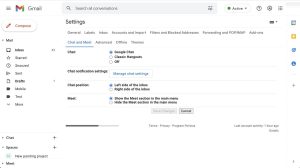
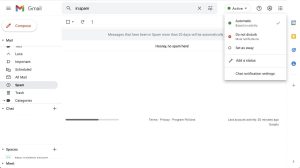
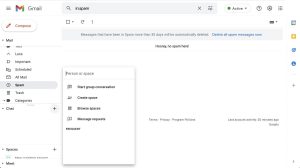

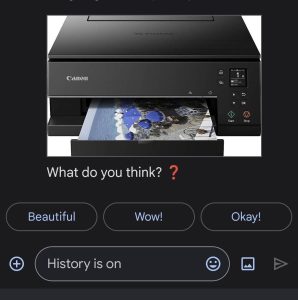
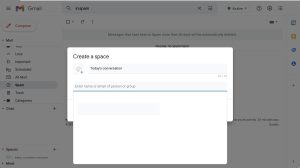
Leave A Comment?