Situatie
Summarizing your document can be helpful to your readers. You can give a brief overview and call out important points. You don’t have to include this in your content because you can add a document summary in Google Docs.
The document summary feature was introduced in early 2022 for Google Docs on the web. It’s coupled with the outline you can create using headings in your document. But the nice thing is, you can use the summary alone if you prefer.
Solutie
Visit Google Docs, sign in, and open your document. You should have the Document Outline icon on the top left, outside the margin of your document.
If you don’t see it, select View > Show Document Outline to display it.
Click the Document Outline icon and you have a spot at the top for Summary. To the right, click the plus sign. A text box appears for you to enter your summary.
When you finish typing your summary, press Enter or Return to save it. You’ll see a brief message at the bottom of the screen that your summary has been saved.
While you cannot format the text inside the summary box, you can add a line space if you like. At the end of the line, hold Shift and press Enter or Return.
To edit the summary at any point, move your cursor over it and click the Edit Summary icon (pencil). When in editing mode, the Summary box it outlined blue.
To delete the summary, click the Edit Summary icon, remove all the text in the box, and press Enter or Return to save it. You can save space in your Google Doc by including its summary in this handy spot. If you use the outline as well, it makes for a good introduction to your document.



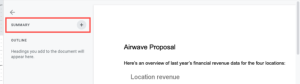



Leave A Comment?