Situatie
Solutie
Pasi de urmat
To start the month addition process, open your spreadsheet with Microsoft Excel. In your spreadsheet, select the cell in which you want to see the resulting date.
In your selected cell, type the following function and press Enter. In this function, replace C2 with the cell containing your source date and C4 with the cell having the number of months to add.
=EDATE(C2,C4)
In your selected cell, you’ll see the date that occurs after adding your specified number of months.
If you see a string of numbers instead of the resulting date, that means your cell isn’t using the date format. To fix that, in Excel’s ribbon at the top, click the “Home” tab. Then, in the “Number” section, click the drop-down menu and choose “Short Date.”
And that’s how you know what date it will be after you add a specific number of months to the source date.

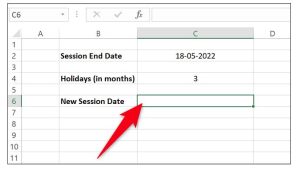
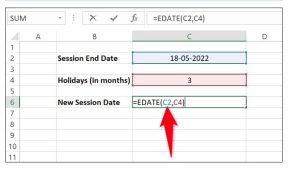

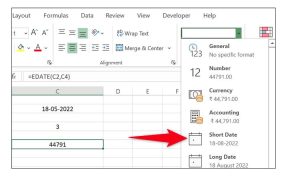
Leave A Comment?