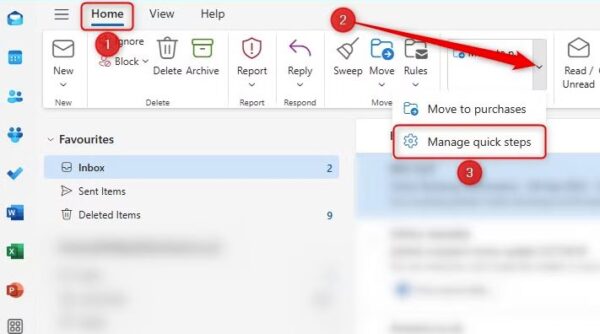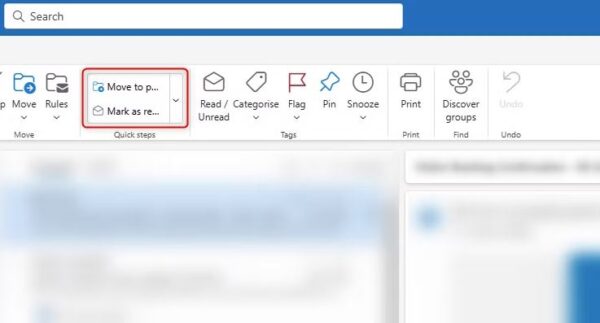Situatie
Solutie
Outlook’s Quick Steps—which lets you perform numerous actions on an email with a single click—has been around for a while in previous Outlook versions, but the process of creating and managing the steps is a lot easier and quicker in the new Outlook app, and you can do more things in one go.
Click the “Quick Steps” down arrow in the Home tab, and choose “Manage Quick Steps”
Then, click “New Quick Step,” and see the available options for automating certain tasks. In this example, I’ve created steps to mark an email as “read,” and move it to my Archive folder. I’ve also assigned a keyboard shortcut to make the process even quicker.
When you click “Save,” the new Quick Step will appear in the Quick Steps box in the Home tab, which you can click to apply to the selected email.