Situatie
The Google Drive desktop app is now called Backup and Sync. While it still lets you access your Google Drive files, you can also use it as a backup tool. This lets you back up files to the cloud even if they aren’t in your Google Drive folder. Since Google Drive gives you 15GB for free (spread across your Gmail, Google Drive, and Google Photos accounts), it’s an attractive option for basic backups. If you need more space you have to subscribe to Google One.
Solutie
Pasi de urmat
Install the Backup and Sync utility, then launch it and sign into your Google account. If you don’t set up backup during the initial setup, click the Backup and Sync icon in your System Tray, followed by the three-dot Menu > Preferences.
On the My Computer tab, choose which folders you want to keep backed up. This shows common locations, but you can add as many as you want using the Choose Folder link. You can also click the My Computer text to give it a more descriptive name.
Click the Change button to decide if you want to back up all files, or just photos/videos. Under Advanced settings, you can also choose to ignore files with certain extensions.
As long as Backup and Sync is active, it will back up your chosen folders. You should enable Open Backup and Sync on system startup on the Settings tab so it runs every time you boot Windows. To access your backups in the future, go to the Google Drive website and sign in if needed. From the left sidebar, select Computers > My Computer to access everything you’ve backed up.

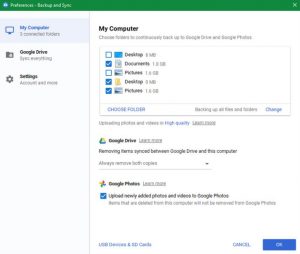
Leave A Comment?