Situatie
Blocking certain websites is a necessity in some cases as you may not want someone to access certain content on the internet, for instance.
Solutie
Pasi de urmat
Go to C:Windows->System32->Drivers
Find and select hosts files.To make the search easier, go to Drivers, press CTRL+F and type “hosts”. Then double click on the search result.
If you are using the Admin account, the file will open when you double-click it. Open it using Notepad.
In case you encounter access issues, you need to edit the permission level.
Go to Properties->Switch to Security tab->under permissions for system click Advance button select Add select Priciple
Under Enter select subject name,add your windows name
To block a specific website, add the following sequence on the Notepad hosts file 127.0.0.1 the website adress
Example 127.0.0.1 www.facebook.com
There is no limit in regards to the number of websites you can block. Simply type the sequence 127.0.0.1 followed by the website’s address, press Enter to go to the next row and type a new sequence.
Save and Close the Notepad hosts file
If you try to access one of the websites you put on the block list, Edge will inform you it can’t reach that page.
The good news is that this method blocks the respective websites on other browsers as well.


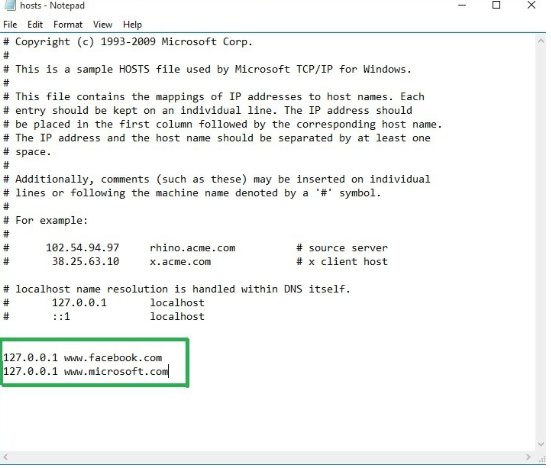
Leave A Comment?