Situatie
Solutie
Pasi de urmat
The instructions for booting your Mac in safe mode differ depending on whether you have an Apple Silicon or Intel Mac. You can find out this info by clicking Apple > About This Mac while macOS is running and taking a look at what is listed next to the “Chip” entry.
If you can’t boot your Mac (hence, safe mode) then you may be able to guess. If you have a MacBook Air or 13-inch MacBook Pro produced after 2020, a 14-inch or 16-inch MacBook Pro, a Mac mini made after 2020, a new-style (colorful) 24-inch iMac, or a Mac Studio desktop then you likely have an M1 or later chip.
The instructions for booting into safe mode are pretty simple. First, shut your Mac down either using Apple > Shut Down or by holding the Power (or Touch ID) button if you’re unable to shut down normally. Wait a few seconds for your machine to power off.
Now press and hold the Power (or Touch ID) button and wait for the machine to start booting. You should see a “Continue holding for startup options…” message appear on the screen. Keep holding. After a few seconds, your Mac will begin to launch the startup menu at which point you can let go of the Power button.
Next, you’ll see a list of volumes from which you can boot your Mac, and an icon labeled “Options” with the macOS Settings icon.
Click on your boot volume (it’s probably “Macintosh HD”) and then hold the Shift key and click “Continue in Safe Mode” to boot.

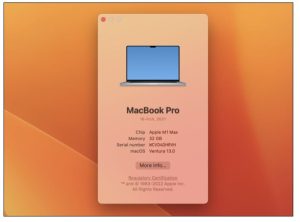
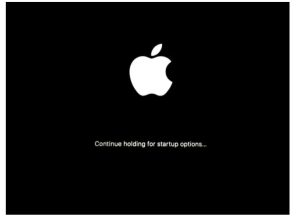
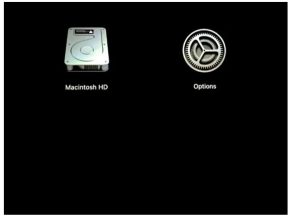
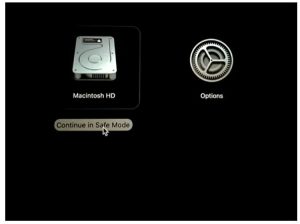
Leave A Comment?