Situatie
To change the display language in Windows, you can follow these steps. Please note that the exact steps may vary slightly depending on your version of Windows, but these instructions should work for Windows 11 and most recent versions of Windows. If you’re using an earlier version of Windows, the process might be slightly different.
Solutie
Pasi de urmat
1.Open Settings:
-
- Click on the Start button (Windows icon) in the taskbar.
- Click on the Settings (gear-shaped) icon. This will open the Settings app.
2.Go to Language & Region:
-
- In the Settings window, click on the Time & language category.
3.Add a Language:
-
- Under the “Preferred languages” section, you should see the current display language.
4.Add a Language:
-
- In the next window, click the Add a language button.
5.Choose a Language:
-
- A list of available languages will appear. Scroll through the list or use the search box to find and select the language you want to add.
6.Install Language Pack:
-
- After selecting a language, click the language, and then click the Next button.
7.Set as Display Language:
-
- Once the language is added, click on it in the list and then click the Set as default button.
8.Confirm Changes:
-
- You may be prompted to sign out and sign back in to apply the changes. Follow the on-screen instructions to do so.
Change Keyboard Layout (if needed):
If you also want to change the keyboard layout to match the new display language:
- In the “Language” section (Step 4 above), click on the language you added.
- Click “Options” under the language.
- Under “Keyboards,” click “Add a keyboard” and select the keyboard layout you prefer.
- Remove any unnecessary keyboard layouts by clicking on them and selecting “Remove.”
- Make sure the preferred keyboard layout is at the top of the list.
- Sign out and sign back in to apply the keyboard layout changes.
Keep in mind that some language features or language packs may not be available in all editions or versions of Windows. Additionally, you may need administrative rights to change the display language on some Windows installations. If you encounter any issues or limitations, consult the official Microsoft support documentation for your specific Windows version.

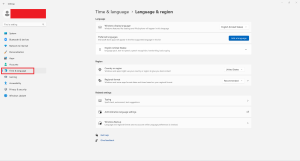
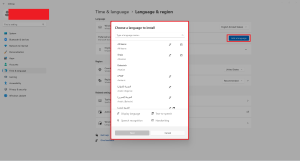
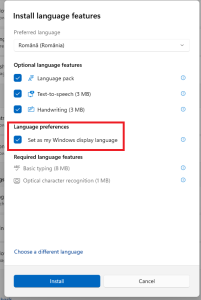
Leave A Comment?