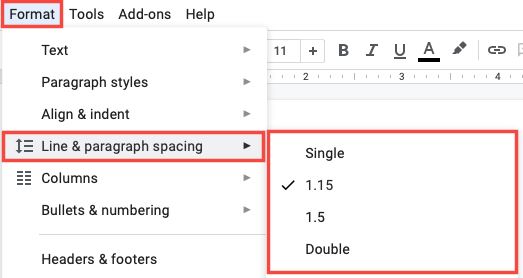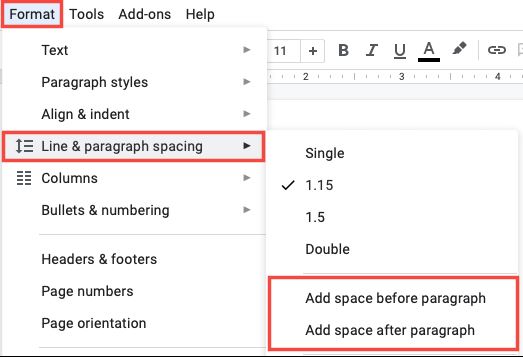Situatie
Adjust the Line Spacing in Google Docs
You can change the line spacing for your entire document or a selected portion of text. If you’re creating a new document, set the line spacing upfront and then focus on your content worry-free. If you already have text in your document, select the text you want to change.
- Click the Line & Paragraph Spacing button in the toolbar or select Format > Line & Paragraph Spacing in the menu.
- You’ll then see a few preset options you can pick from including Single, 1.15, 1.5, and Double. Select the one you want to use, and you’re set.
You can use different line spacing throughout your document as well. Simply select the text that you want to change and pick the spacing you want to use. This is something you might do when inserting block quotes in your document. If you’re wondering about enter spacing, the amount of spacing you see after you hit your Enter or Return key, the line spacing option you select applies to this as well.
Solutie
Add or Remove Space Before and After Paragraphs
In the Line & Paragraph Spacing options, you’ll also notice two for paragraphs. This is handy if you want your sentences spaced a particular way but want more or less space between your paragraphs.
Select the paragraphs you want to adjust and click the Line & Paragraph Spacing button in the toolbar or select Format > Line & Paragraph Spacing in the menu.
Choose “Add Space Before Paragraph” or “Remove Space After Paragraph” per your plan.
You’ll then see the spacing update between your paragraphs for the setting you selected.