Situatie
Solutie
Here’s how to change the sounds for your ringtone, mail, texts, and calendar alerts.
Go to Settings > Sounds & Haptics.
- Tap the task with the alert tone you want to change.
- Scroll down to choose from a list of ringtones (longer sound clips) or another of alert tones.
- At the bottom of each list, there’s a Classic sub-menu. Tap on it to find some vintage sounds you probably haven’t heard for a long time, like the unforgettable bell chime.
The only alert sound you can’t access from this menu is an alarm. For that, you need to follow a couple of different steps:
- Open the Clock app.
- Tap the alarm you want to change, and choose Sound.
You’ll see the same list of ringtones from the steps above (including the Classic ringtones) as well as the option to Pick a song through Apple Music. Alert tones can’t be used for your alarm, which is probably for the best.
Add Custom Ringtones
If you’re game, here’s where things get more fun: custom ringtones. Remember those? They still exist. You can download your own sounds and song clips from the iTunes store to use as ringtones for your alarms and alerts.
- Go to the Clock app’s Sound options if you’re changing an alarm. For anything else, go to Settings > Sounds & Haptics and pick the alert you want to change.
- Look for a shortcut labeled Tone Store at the top of the page. Tap it to bring up the iTunes Store.
- Choose Tones.
There are plenty of fun options on the Apple-curated “featured” page, which is the first one you’ll see. This is where you’ll probably find whatever song is big on TikTok right now. But let’s say, hypothetically, you wanted to set your alarm to play a clip from Sonny and Cher’s “I Got You Babe” to pay tribute to the 1993 classic film Groundhog Day. Or to annoy your partner every morning. The reason why isn’t important. Here’s how you would go about it:
- Tap the search icon in the bottom menu bar.
- Type in your search term — in this case, “I Got You Babe.”
- You’ll see results under the Songs and Albums categories up top, but look for the options under the Ringtones label.
- Tap on the thumbnail image to play a preview, and if you like what you hear, tap the price to pay with your Apple account.
During this process, you’ll be prompted to set the new tone as your default ringtone, text tone, or assign it to a contact. Don’t do any of that yet — just tap Done and pay your $1.29.
Once you’ve made your purchase, follow the steps above to find the sound settings for the alarm you want to change. Choose Download All Purchased Tones to access your purchased tone — it will appear right at the top of the ringtones list once downloaded. Tap it to set your new alarm sound.

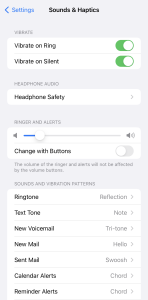
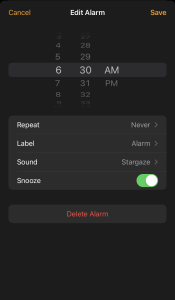
Leave A Comment?