Situatie
When you start your Mac for the first time, macOS prompts you to select your time zone, and then sets the date and time automatically based on this setting. If you travel or want to reflect a different time zone for work, though, you can change the date and time on your Mac manually.
Solutie
How to Set the Date and Time on Your Mac Manually
Complete the following steps to change the date or time on your Mac desktop or laptop.
Select the time indicator at the top right corner of the menu bar.
Select Open Date & Time Preferences.
You can also open Date & Time by selecting System Preferences in the Dock, and then selecting Date & Time.
In Date & Time, clear the check box next to the Set date and time automatically. Select the clock face, and then drag the clock hands (or select the up and down arrows next to the time field above the clock) to change the time.
To change the date, select the up and down arrows next to the date field above the calendar.
If you just want to change time zones, select the Time Zone tab, clear the check box beside Set time zone automatically using current location, and then select a time zone on the map.
Select the padlock to prevent unauthorized changes.

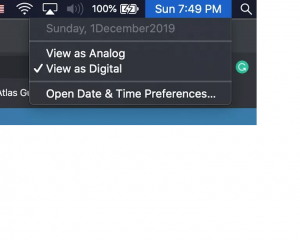
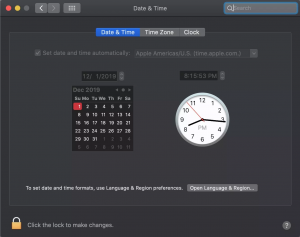
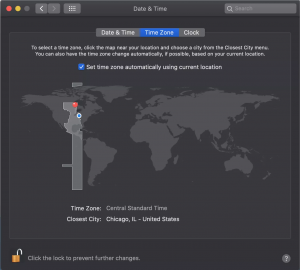
Leave A Comment?