Situatie
Solutie
Pasi de urmat
Firefox will open the customization tab for you. Here, you can customize a lot of the look and functionality of your browser. Drag any of the icons in the body of the window to your toolbar to make them a permanent fixture.
At the bottom of the window, you’ll see a couple of check boxes that let you change the look of your Firefox window a bit. There are also three drop down menus. Select Themes.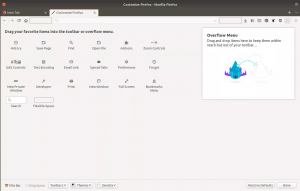
The menu lists the three default themes at the top. Below them, Firefox suggests a few popular themes, but select Get More Themes at the bottom of the window instead.
Firefox will open yet another tab containing its theme library. Across the middle of the page are links to categories to help you better locate something you’ll like. The bottom portion of the page is broken into rows of featured, top rated, and trending themes. Select the category you’d like to explore.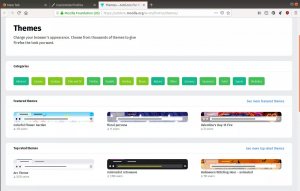
You’ll find the same three row structure on your category page. Select See more in the top right of each row to get the full list for each. 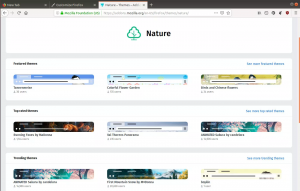
The next page contains a more complete listing of themes and will give a small preview of your theme in a basic Firefox layout. Select a theme you might want to install.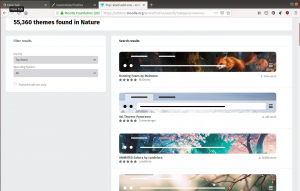
On the theme’s page, you’ll see more information about it, including a more detailed breakdown of the theme’s rating and additional themes by the same designer. To install your theme, select Install Theme under the theme preview.
You can change your themes at any time, and have several installed at once. Return to the Firefox customization tab and select Themes again, then select Manage
Here, you’ll see a listing of all your installed themes. Simply select Enable next to the one you want to use. If you ever want to remove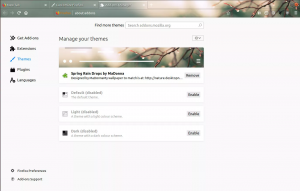 a theme, select Remove.
a theme, select Remove.
You’re done!

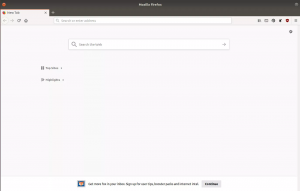
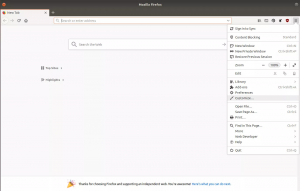
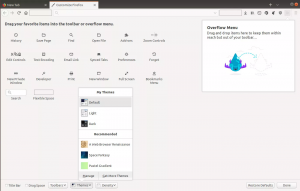

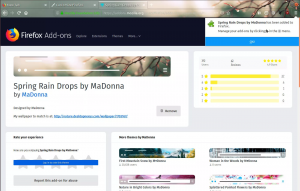
Leave A Comment?