Situatie
Solutie
Pasi de urmat
Start by logging into the Facebook website and then select the drop-down arrow in the top-right corner and choose “Settings & Privacy.”
Now select “Security and Login” from the left sidebar and then click “Change Password” from the Login section.
Enter your current password and your new password twice. If it’s too short, weak, or the confirmation doesn’t match, Facebook will notify you.
When you’ve got a strong password, click “Save Changes.” You’ll be asked if you want to stay logged in on all your other devices. If you think your account has been hacked, select “Log Out of Other Devices.” Otherwise, you’re okay to go with “Stay Logged In.”
And that’s it, your Facebook password is changed.



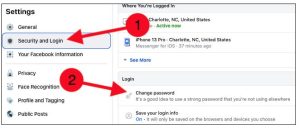

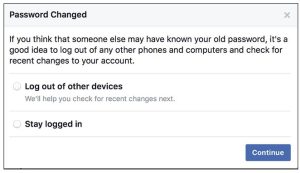
Leave A Comment?