Situatie
Solutie
Pasi de urmat
To update your email signature on Gmail on your desktop, use the Gmail site.
- Start by opening your favorite web browser and launching the Gmail site. Sign in to your account on the site.
- In Gmail’s top-right corner, click “Settings” (a gear icon).
- On the “Settings” page, in the “General” tab, scroll down to the “Signature” section. Here, click the signature you want to change.
In the pane to the right of your signature, you will see the current signature content. Click this box and edit the contents of your signature. There are various formatting options to use, which are found at the bottom of the signature box.
These formatting options include text styles like bold, italic, and underline. It also has an option to add a link to your text. You can even insert an image in your signature if you want.
When you are happy with the changed signature, scroll down the page to the bottom and click “Save Changes.”
And your Gmail signature is now updated. You are all set.




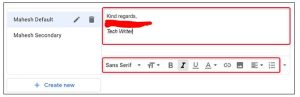
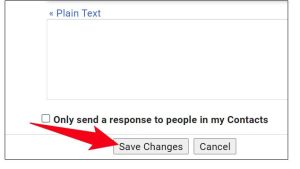
Leave A Comment?