Situatie
Solutie
All batteries degrade over time, including the one in your Steam Deck. With each charging cycle, the battery capacity lowers, if only by a tiny fraction of a percent. After enough charge cycles, the battery’s health can degrade considerably. This is why it’s good to check your Steam Deck’s battery health from time to time, especially if you bought a used or a refurbished unit.
Checking your Steam Deck’s battery health is fairly straightforward, but you have to do it in Desktop mode. First, switch to Desktop mode by pressing the Steam button, entering the “Power” menu, and hitting the “Switch to Desktop” option.
Once you’re in Desktop mode, there are a couple of ways to check the battery’s health. The first one requires you to hover over the battery icon in the notification area of the taskbar and click on it with the right trackpad (or tap it with your finger). The following menu shows your battery health, just below the charge level, as seen below.
Another way to check battery health, as well as other helpful battery-related info, is to right-click the battery icon with the left trigger and then click on the “Show Energy Information” option.
The following menu includes the battery health data but also shows the model and serial number of the battery, remaining charge in watt-hours (Wh), voltage, current power consumption in watts, and so on.



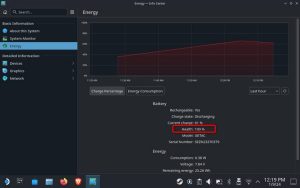
Leave A Comment?