Situatie
The most obvious sign will be a Windows Security alert notifying you that the firewall is blocking some features of the app and giving you the option to allow it access.
If this doesn’t pop up, look for the following signs that the firewall is interfering with the app:
- An in-app error message that tells you the firewall is blocking some of its features.
- Connection errors and time-outs.
- The app does not connect to the internet.
- Features dependent on network access not working.
The easiest way to see if an app is being blocked by the firewall is to check its list of allowed apps. It shows the apps it lets through or blocks on networks that are public (e.g., coffee shop or library Wi-Fi) or private (e.g., home or office Wi-Fi).
To do that, press Win + i to open the Settings app, go to Privacy & Security > Windows Security, and click the “Open Windows Security” button.
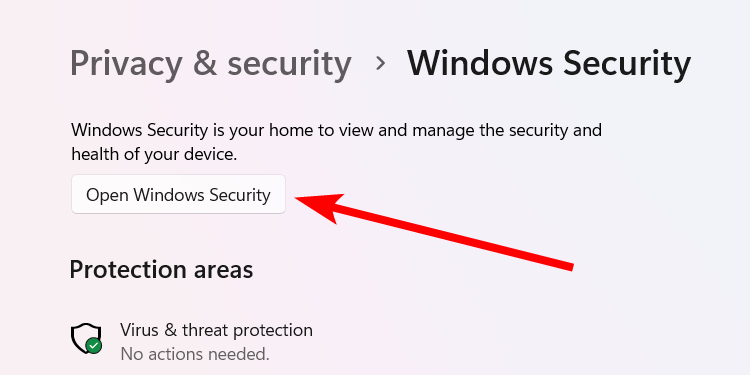
In Windows Security, select “Firewall & Network Protection” in the left sidebar and click the “Allow an App Through Firewall” link in the right panel.
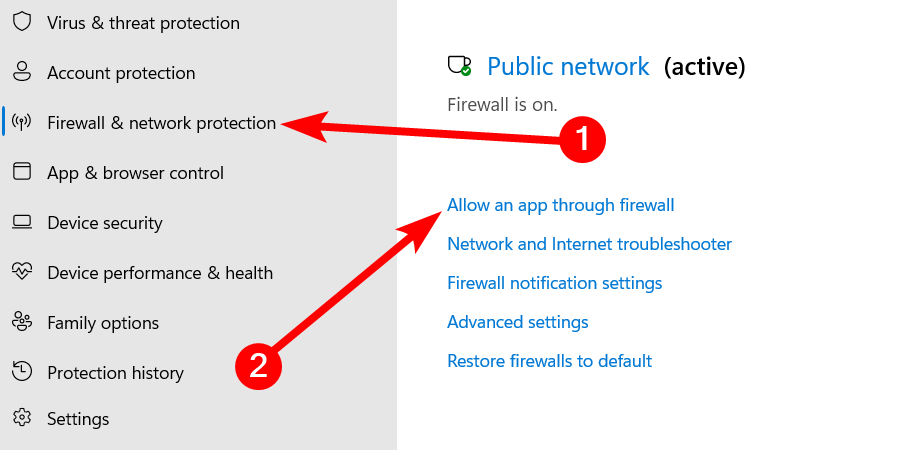
Find the app you think the firewall is blocking and check the checkboxes in the Private and Public columns next to it. If one of them is unchecked, it means that the app is being blocked on that network.
To let the app through the firewall, click the “Change Settings” button (you might need to ask for administrative privileges if you don’t have them). Then, tick its checkbox on the network you’re connected to (Public or Private) and click the “OK” button to apply the changes.
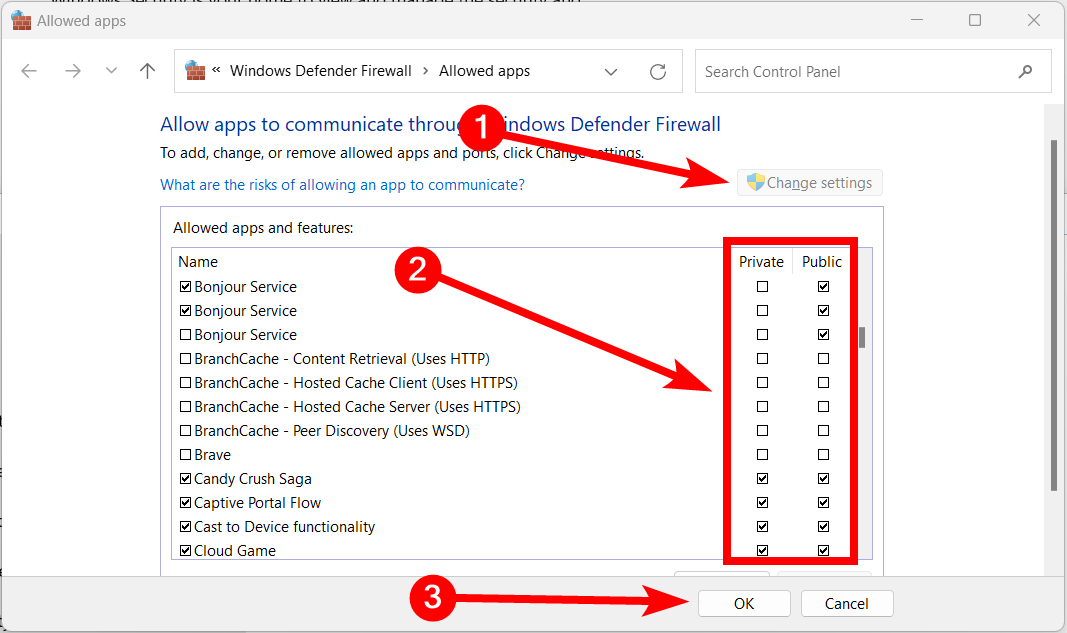
You can also try opening a port on Windows Firewall to prevent it from interfering with certain apps.Once an app is unblocked, the firewall won’t interrupt it when it uses its network features, especially those that require internet access. However, this poses a potential security risk since malicious entities can now access the app.
Always make sure any app you allow through the firewall is trusted and secure to prevent malicious entities from using it to exploit your system. If you’re unsure about an app, don’t let it through or install it. Furthermore, enable Smart App Control and tweak Windows Security features to make your computer more secure.

Leave A Comment?