Situatie
This article explains how to configure a dataset mapping for a Received Share using Azure Data Share. You may want to configure a dataset mapping to specify a target data store where you want to receive data, or if you need to change the target data store.
Solutie
Pasi de urmat
In the Azure Data Share service, navigate to your received share and select the Datasets tab.

Check the box next to the dataset you’d like to assign a destination to. Select + Map to target to choose a new destination store. Select Unmap first if the dataset is already mapped and you want to change the target data store.
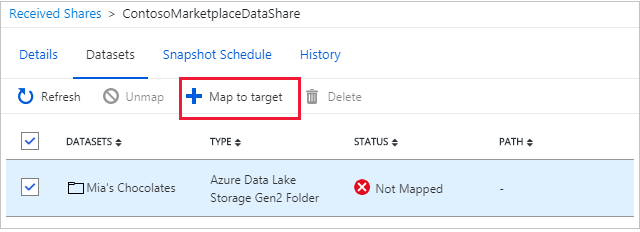
Select a target data store type that you’d like the data to land in. For snapshot-based sharing, any data that already exists in any previously mapped storage accounts will not be automatically moved to the new target store. For in-place sharing, select a data store in the Location specified. The Location is the Azure data center where data provider’s source data store is located at.
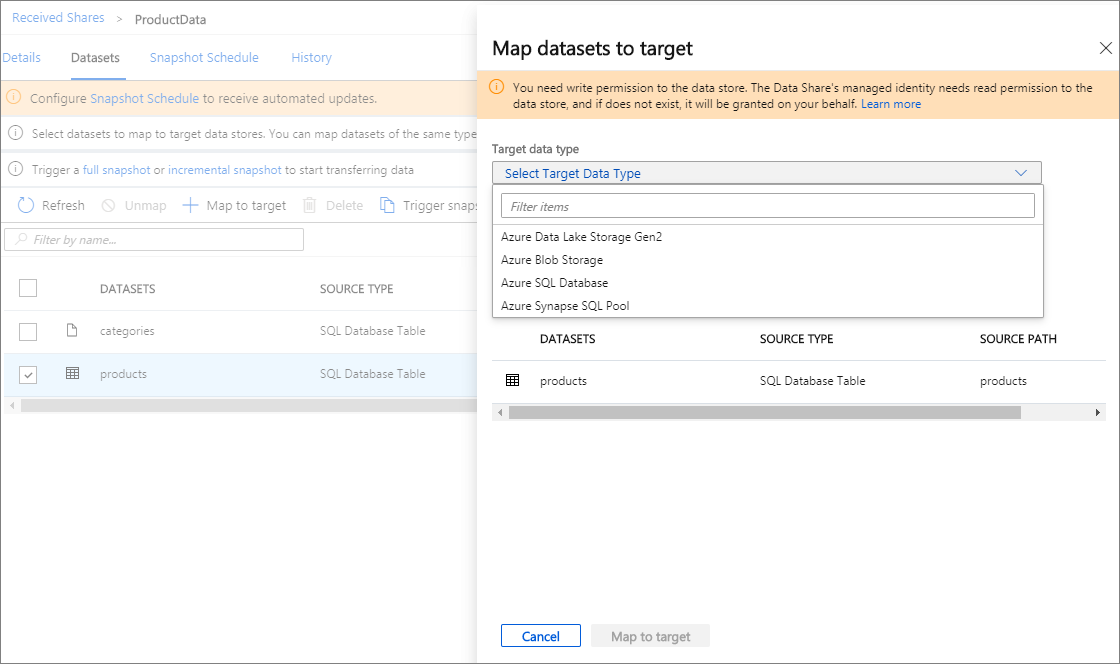
- Select a file format (SQL sources only)
If the source data is from a SQL-based source and you want to receive it as a file, you can choose which format it is received in.
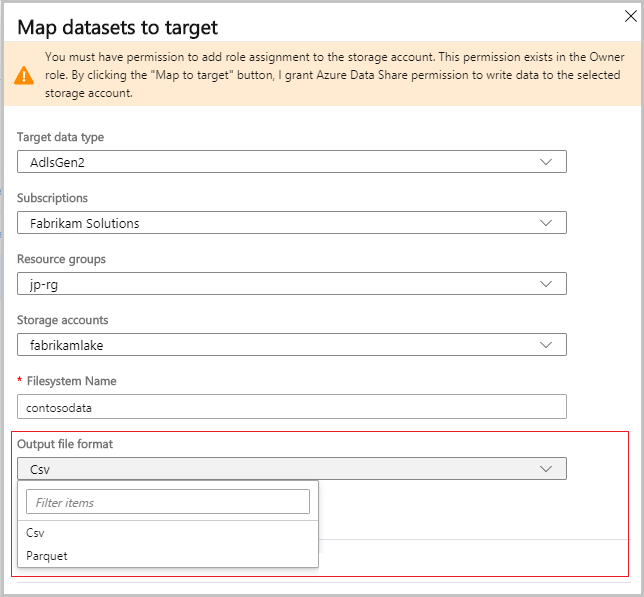

Leave A Comment?