Situatie
Adobe Acrobat has a couple of different software options for handling PDF files to choose from—Acrobat Standard DC and Acrobat Pro DC. The standard version is for Windows only, while the pro version works with both Windows and Mac.
These run for $12.99 and $14.99 per month, respectively, so unless you’re already using one of these, it’s probably not worth the money just to convert a PDF file to PowerPoint. However, Adobe Acrobat is the best program on the market for anything dealing with PDF files, so we’d recommend subscribing to one if you frequently do any sort of work with PDF files. Best yet, Acrobat Pro DC has a free trial, so if you’re unfamiliar with Adobe Acrobat, it costs nothing to give it a try.
In this example, we’ll be using Adobe Acrobat Pro DC. Open the PDF file you’d like to convert. In the right-hand pane of the window, select “Export PDF”.
Solutie
Now, you’ll be faced with a list of different export options. Choose “Microsoft PowerPoint” from the list and select “Export”.
In Windows Explorer (or Finder if you’re using Mac), select a location to save the file and select “Save”.
Open the newly saved PowerPoint and you’ll see the content of the PDF file (with each slide representing one page) in the preview pane.

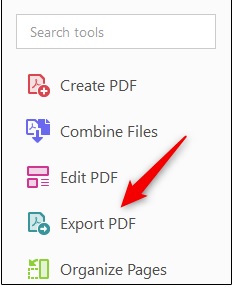
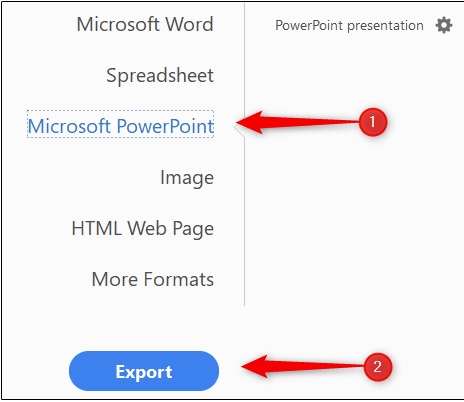
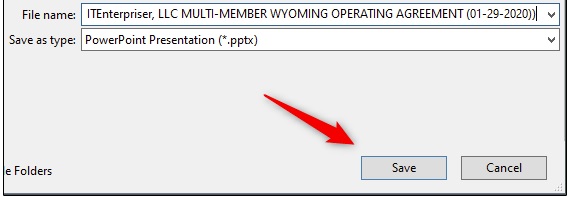
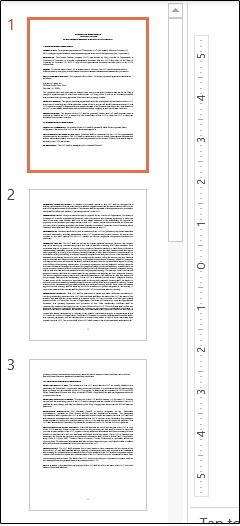
Leave A Comment?