Situatie
Solutie
Pasi de urmat
On the top right, use the Export drop-down menu to pick from the current sheet, entire workbook, or selected cells. Then adjust the paper size and page orientation per your preference.
Next, you can scale to fit the width, height, or page and make the margins narrow or wide as needed.
Then, you can use the Formatting and Headers & Footers sections at the bottom of the sidebar. For Formatting, you can mark options for showing or hiding the gridlines and notes and adjusting the alignment.
For Headers & Footers, you can mark options to include page numbers, the sheet or workbook name, and the current date and time. You can also click “Edit Custom Fields” to view or add these options. Finally, check the boxes if you want to repeat the frozen rows or columns in your sheet.
When you finish, click “Export” on the top right. The file will download and appear in your default Downloads location.



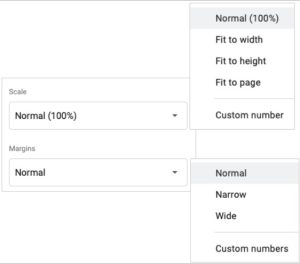
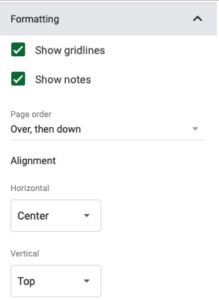
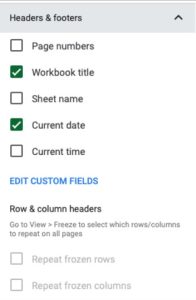

Leave A Comment?