Situatie
Solutie
Pasi de urmat
Select + Create site on the SharePoint start page.
In the wizard:
-
-
Select whether you’d like to create a Team site or a Communication site.
-
Enter the name (and a description, if you want) for the site.
- You can select Edit
 and then edit the group email address or site address, if you want.
and then edit the group email address or site address, if you want. - Choose a sensitivity level for your site information.
- Select whether the group will be public or private.
- Select a default language for your site and then click Next.
- In the next pane, enter the owners and members.
- Select Finish.
-
Add a list or document library
Use filters to modify what you see
Add a page
Add a web part

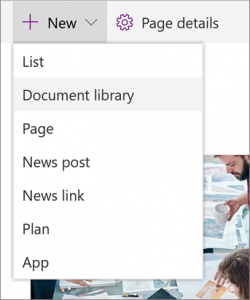
 .
.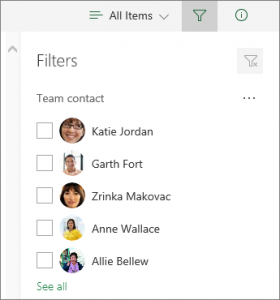

 where you want to insert content.
where you want to insert content.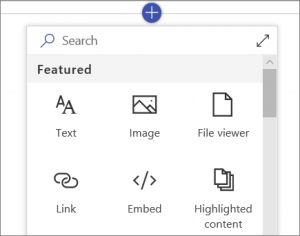
Leave A Comment?