Situatie
Don’t need a specific worksheet in your spreadsheet anymore? If so, Microsoft Excel offers two easy ways to delete sheets from your workbook. We’ll show you how to use them, as well as what to do if you can’t delete your sheets.
When you delete a sheet, keep in mind that your sheet will be gone forever. You can’t get it back once it’s been removed by Excel.
Solutie
Remove an Excel Worksheet Using the Right-Click Menu
- To quickly delete a worksheet from your workbook, use an option in Excel’s right-click menu.
- Start by launching your spreadsheet with Microsoft Excel. Then, at the bottom of your workbook, find the sheet to delete.
- Right-click the worksheet to delete, and from the menu that opens, choose “Delete”.
- If your selected sheet has no data, Excel will delete it immediately.
- However, if your sheet contains any data, you will see a prompt. To continue with deletion, then in this prompt, click “Delete”.
Get Rid of an Excel Worksheet From the Ribbon Menu
- The other way to remove worksheets from a workbook is to use an option on Excel’s ribbon.
- To use this method, first, open your spreadsheet with Microsoft Excel. At the bottom of the spreadsheet, click the sheet to delete.
While your worksheet is open, in Excel’s ribbon at the top, select the “Home” tab. Then, from the “Cells” section, choose the down-arrow icon next to “Delete” and click “Delete Sheet”.
If your sheet contains no data, it will be removed instantly. If your sheet has data, you will get a prompt. Click “Delete” in the prompt to remove the sheet.
What If “Delete” Is Grayed Out for Your Worksheet?
In some cases, you’ll find that the “Delete” or “Delete Sheet” option is grayed out (meaning you can’t click it). This happens when your Excel workbook is protected.
- To delete sheets in this case, you’ll have to unlock your workbook. If your workbook was protected with a password, you’ll need that password to unlock it.
- You can unlock a workbook by accessing Excel’s “Review” tab and clicking “Protect Workbook.” If you’re asked for a password, enter the password that was used to protect the workbook.
Once you’ve done that, follow either of the above methods to delete a worksheet from your workbook.



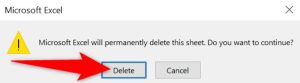


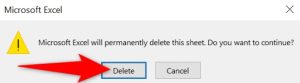

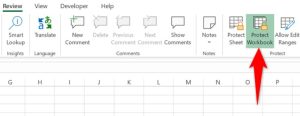
Leave A Comment?