Situatie
Delete All Partitions on Internal Disk of Windows 10 8 7 XP
You may want to delete all partitions on an internal hard drive or an external USB drive on Windows. If you need to delete all partitions on an internal hard drive, you can use any of following methods:
Method1: Disk Management to Delete All Partitions in Windows for Free
No matter how many partitions it has on a hard disk, you can open Disk Management to delete all partitions on Windows computer. Before performing deleting in Windows Disk Management, please pay attention to following points:
1. You cannot delete a system partition on any Windows computer.
2. All data on the deleted partition would be erased permanently.
Now, follow the steps below to delete all partitions except system partition on Windows PC:
Step1. Open Disk Management on Windows computer. Right click any partition except system partition and select Delete Partition option. On Windows 7, 8, 10, you may select Delete Volume option.
Step2. Confirm to delete the selected partition, after which the selected partition would show as free space under Disk Management.
Step3. Repeat Step1 and Step2 to delete other partitions on the hard disk.
Well, Disk Management is only able to delete each partition one by one. You cannot delete all partitions on a disk at the same time.
Method2: Free Delete All Partitions Using Diskpart
Diskpart is a little more complex than Disk Management to delete all partitions on a computer because it does not have a user-friendly interface. However, if you have a little knowledge about computer, you will also find it easy to handle. Please follow the guide below:
Step1. Open Command Line on Windows computer and then type diskpart
Step2. Type list disk
Step3. Type select disk number
e.g. Type select disk 0, select disk 1…It depends on which disk you want to delete.
Step4. Type list partition
Step5. Type select partition number (e.g. select partition 1, select partition 2)
Step6. Type delete partition
Method3: Delete All Partitions with Freeware for Windows XP 7 8 10
Whether you use Disk Management or Diskpart in Command Prompt, you need to delete every partition one by one. If there are several partitions on a disk, sometimes it may waste of time. If you want to delete all partitions on a disk at the same time with easier solution, you can use IM-Magic Partition Resizer. It is a free partition tool which is compatible with Windows XP, Vista, 7, 8, and 10 to delete all partitions within two simple steps:
Step1. Right click the disk (.e.g. disk 1) instead of partition and select “Delete All Partitions”.
Step2. Confirm to delete the selected disk and then click “Apply Changes” button.


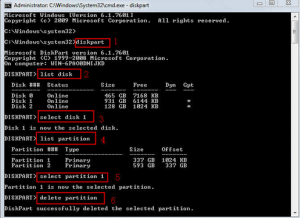
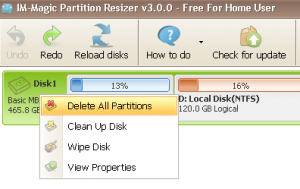

Leave A Comment?