Situatie
Delete All Partitions on USB Drive External HDD Windows XP 7 8 10
If you need to delete all partitions on a USB drive or external HDD, the method is a little different from that of deleting partitions on an internal hard disk.
You can connect a USB drive or external hard drive to Windows computer to save or transfer data. A USB flash drive or portable HDD works similarly to internal hard drive. You can partition a USB drive or removable hard drive into several partitions and even install Windows operating system on it. If you want to delete all partitions on a USB thumb drive or USB hard drive, please follow the steps below:
Step1. Open CMD and type diskpart
Step2. Type list disk > select disk number (e.g. select disk 2) > clean
Step3. Open Disk Management on your computer and you can see the USB or external hard drive shows as unallocated space. Right click the unallocated space and select New Simple Volume
Step4. Follow the New Simple Volume Wizard and format the drive, after which you will see that the USB or external hard drive shows as a removable disk.

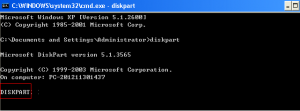
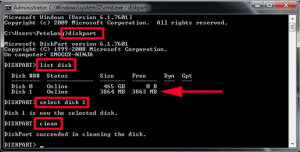
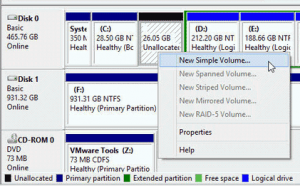
Leave A Comment?