Situatie
Solutie
Pasi de urmat
The above action will open the Permissions window. Select the Administrators group and check Allow checkbox in the Full Control row, and click OK.
Now, back to the Registry Editor window. Select the SAM key in the left pane and press F5 to refresh registry.
You can continue expanding to the key: HKEY_LOCAL_MACHINE\SAM\SAM\Domains\Account\Users\Names.
You will find a list of all user accounts on the machine. To delete Windows’s built-in Administrator account, right-click the Administrator name and select Delete.
Close Registry Editor and restart your computer. When you open the Local Users and Groups window, you’ll find the built-in Administrator account was deleted successfully.

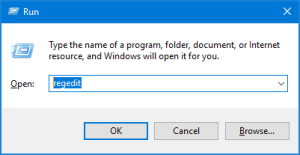
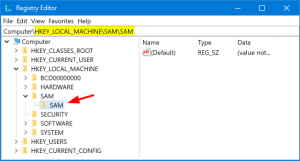
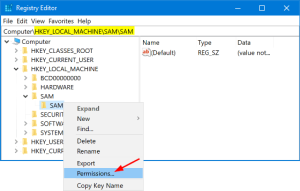
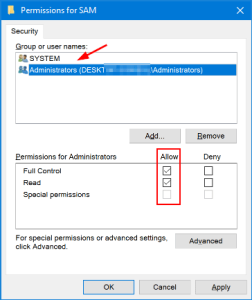
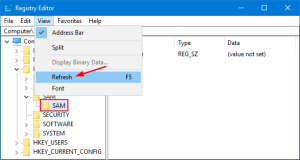
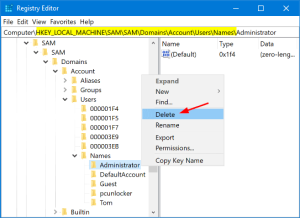
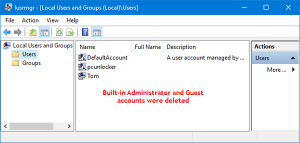
Leave A Comment?