Situatie
Deleting site data, such as cache and cookies, is helpful for when a site is misbehaving. However, removing all site data in Google Chrome will sign you out of every website. Here’s how to delete data from a single site.
Solutie
Open Google Chrome and head to the website to which you want to delete the site data.
Click on the menu icon in the top-right corner and then select More tools > Developer tools (or you can press the keyboard shortcut Ctrl+Shift+i [Windows and Chrome] and Cmd+Option+i [macOS] to open Developer tools).
After the pane opens, click the “Application” tab. If you don’t see the option, click the “>>” icon to reveal any hidden tabs and then click “Application”.
Once the tab opens up, click “Clear Storage” and then select “Clear Site Data” in the right pane.
If you only want to delete specific data, you can untick any individual options you want to keep underneath the “Clear Site Data” button.
After you click “Clear Site Data,” all data stored on your computer for that site will be deleted, and you will be signed out immediately. In order to reaccess your account, you will need to log in to the website with your login information.
Repeat this process for any other website you want to delete the cache and cookies that are stored on your computer.

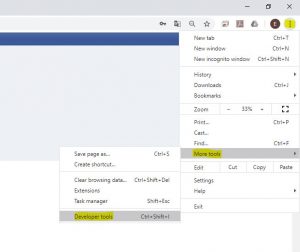
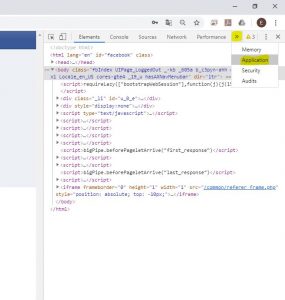
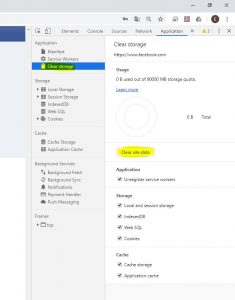
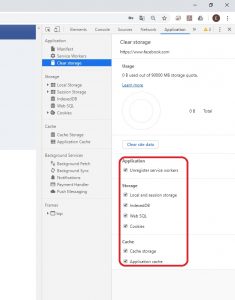
Leave A Comment?