Situatie
When you take a screenshot on a Mac, macOS usually displays a tiny thumbnail of the screenshot in the lower-right corner of the screen for a few moments before saving the image. If you find this annoying, it’s easy to turn off. Here’s how.
Solutie
Why Even Have a Thumbnail?
You might be wondering: why show the thumbnail at all? As far as we can tell, Apple decided this would be the best way to trigger macOS’s built-in screenshot editing feature, which has been present since Mac OS X 10.14 Mojave.
If you click on the screenshot thumbnail that appears, the screenshot opens in a special editor that allows you to crop the image or annotate it with drawings, shapes, or text before it gets saved to disk. You also have a chance to discard the image if you don’t like it.
But that’s a lot of extra capability for people who just want to quickly take a screenshot. Luckily, Apple makes it easy to disable this feature.
How to Disable the Screenshot Preview Thumbnail on a Mac
To disable the screenshot thumbnail, press Command+Shift+5 from anywhere on the Mac. A special screenshot toolbar will pop up at the bottom of the screen. Click on the “Options” button.
A small menu will pop up. In the “Options” section of that menu, uncheck “Show Floating Thumbnail.”
When you’re done, close the screenshot toolbar by pressing “Escape” or clicking on the tiny “X” button. From now on, every time you take a screenshot using Command+Shift+3 or Command+Shift+4, the image will be quickly saved directly to its proper destination. No more thumbnail delay!

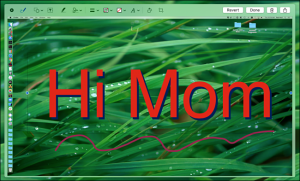


Leave A Comment?