Situatie
It’s annoying getting an important email with an irrelevant or missing subject line. Sure, you can categorize your mail to help you find it later, but nothing beats a useful subject line when you’re looking at your search results. Outlook has a little-known feature that lets you edit the subject line of emails you’ve received, making this annoyance a thing of the past.
Solutie
The ability to edit subject lines is part of the folder view settings. To access these, head to View > View Settings.
This opens up the Advanced View Settings window, click the “Other Settings” button.
In the Other Settings window, enable the “Allow In-Cell Editing” option.
Click “OK” and then click “OK” again to get back to your folder.
Now if you click on the Subject of an email, you can edit it and then hit Return to save your changes. You won’t be able to edit fields like From, To, or Received (these are parts of the email header) but you’ll never again be faced with a multitude of blank subject lines in your archive.
To turn this ability off, simply go back to Advanced View Settings > Other Settings and turn off the “Allow in-cell editing” option.

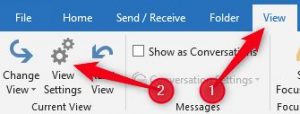
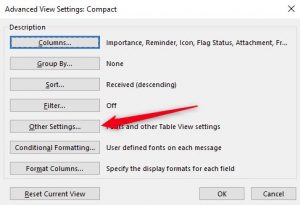
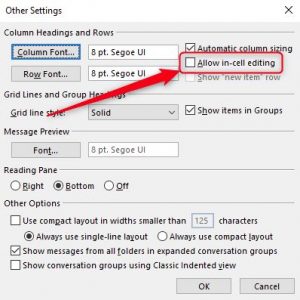
Leave A Comment?