Situatie
You might need to export users from Active Directory in more than one situation. Good examples include Exchange migration and creating a test Exchange environment. You can imagine how painful it would be to do those tasks manually, especially in a large organization. Luckily, users can be exported easily from Active Directory and saved into a CSV (comma separated value) file.
Solutie
Pasi de urmat
First, you have to access Active Directory Users and Computers by going to Start menu > Administrative tools > Active Directory Users and Computers:
A complete list of users will appear. However, there are also Security and distribution groups included. To get rid of them, use filters. Instead of showing all types of objects, choose “show only the following types of objects”, check “users” and click the OK button.
The list will be shorter now. The next step is choosing which attributes to export to a csv file. Now, which fields you choose depends on what you need your CSV file for. If you want to create a migration batch, your file will need only 3 columns: EmailAddress, Password, and ForceChangePassword.
In here, you can either choose name and Email Address for creating a migration batch, or the attributes you can see in the picture above if you want to bulk add users in Office 365. As you can probably see, not all attributes from the previously mentioned template file can be listed. That is why you will need to edit the CSV file manually. But before that, click OK to apply the changes.


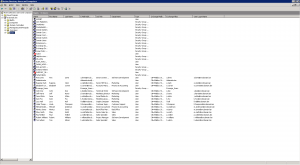
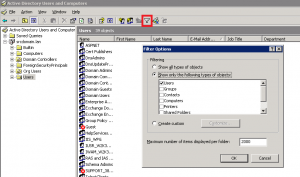
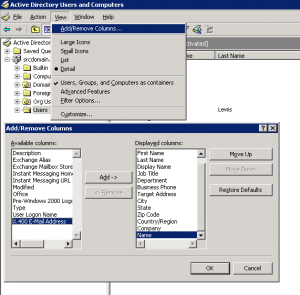
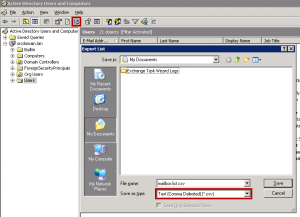
Leave A Comment?