Situatie
Apple’s App Store features around two million apps for iPhone and iPad combined. If you’re like us, you probably have dozens of apps on your iOS or iPadOS device but have not had the chance to organize them all. You can easily lose track of an app icon’s location on the Home screen.
Luckily, the iPhone and iPad make it easy to find and launch the app you’re looking for. Here’s how to do it.
Solutie
Find Apps Using Spotlight Search
Near the middle of the Home screen, use one finger to tap and swipe down.
This launches Spotlight Search. An on-screen keyboard and search bar will appear.
Spotlight can be very powerful—for more information, see our full Spotlight search guide for iPhone and iPad.
When presented with a keyboard and search bar, type a few letters of the name of the app you’re seeking. In this case, we’re using Minecraft as an example.
Spotlight will suggest a “Top Hit” and several other possibilities. Once you see the App icon you want, tap on it to launch the app.
Find and Launch Apps with Voice Commands Using Siri
If you prefer to use voice commands, it’s easy to launch any app without having to find its icon. Just ask Siri.
On older iPhones and iPads, hold down the Home button below the screen. On newer devices without a Home button, hold the power button until the Siri screen pops up.
Or, if you have “Hey Siri” enabled, you can simply say “Hey Siri” to launch Siri.
Once Siri is activated, say “Launch” and the name of the app that you’d like to launch.
In this case, we’re using Minecraft as an example, so you would tell Siri, “Launch Minecraft.”
After that, the app will launch, and you’re in business!


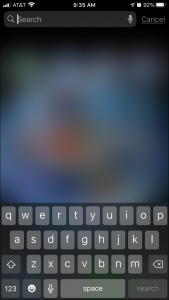
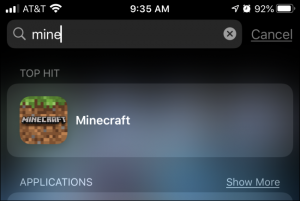
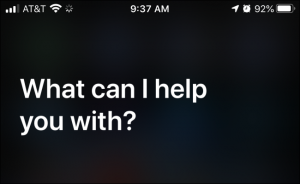

Leave A Comment?