Situatie
Every password you’ve entered and saved on a Mac is stored in Keychain Access, the password management system for MacOS. And that includes Wi-Fi network passwords.
Solutie
Pasi de urmat
To start, use the search feature to open the Keychain Access app and do the following:
1. Click on System under System Keychains in the sidebar.
2. Next, click on Passwords at the top of the window.
3. Find the Wi-Fi network you want the password for and double-click on it.
4. Finally, check the box next to Show password and enter your password when prompted.
The password field will then show the password you used to log in to that Wi-Fi network. You can double-click in the password field to select the password and copy it to your clipboard, if needed.
You can also do this from the Terminal.
To launch a Terminal window on your Mac, open Spotlight Search by clicking the magnifying glass in the top-right menu bar (or pressing Command + Space Bar). Type “Terminal” and press Enter. You can also launch the Terminal by opening Finder and navigating to Applications > Utilities > Terminal.
In this new window, type the following command, replacing “WIFI NAME” for the name of the Wi-Fi network:
security find-generic-password -ga WIFI NAME | grep “password:”
You might have to type your Mac’s admin username and password to reveal the password. Your Mac will display the password in the terminal in plain text.

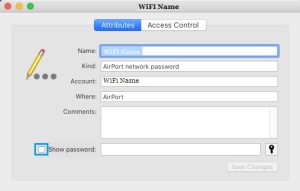
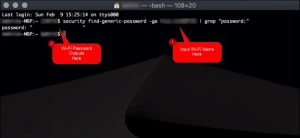
Leave A Comment?