Situatie
Your PS5 has an HDMI 2.1 port, so make sure you are using the HDMI cable supplied with the console.
Only the newest TVs support HDMI 2.1.
You can still connect a PS5 to your TV using an HDMI 2.1 cable even if your TV doesn’t support 2.1.
Look for one of these common signs to tell if you’re experiencing issues with your PS5’s HDMI port:
- Your TV displays a black screen or “No Input” message on the HDMI channel the console is attached to, which indicates no video signal is being received.
- Blurry, fuzzy picture on the screen or distorted audio quality.
- The PS5 displays a blue light for an extended period when turned on before shutting off. This is unofficially known as the “Blue Light of Death” and usually indicates an internal hardware issue.
Solutie
Causes of PS5 HDMI Port Issues
Dirt and dust accumulation in the port, which can interrupt and even damage video/audio transmission.
The HDMI cable prongs are bent from excessive force.
The HDMI port is damaged from inserting the cable too forcefully.
The HDMI chip on the PS5 motherboard has become faulty.
How to Fix an HDMI Port on a PS5:
Follow the steps below in order to identify and fix your PS5 HDMI port. If a suggestion doesn’t work, move on to the next step.
- Inspect your PS5 and HDTV’s HDMI ports: The HDMI port resembles a half octagon shape and is located on the back left of the PS5 between the AC power and ethernet ports. Check for any damage or dirt accumulation in the port and whether the HDMI cable is inserted properly. The cable should be flush with the back of the console. If you see any part of the plug sticking out, it may not be connected properly.
- Check your HDTV: The problem may have nothing to do with your PS5. Check the connection to your TV and try connecting the console to a different HDMI port. If that doesn’t work, try using a different HDMI cable or hooking your PS5 up to a different TV. If you have a Smart TV, make sure the firmware has been updated to the latest version.
- Disable HDR: The PS5’s HDR setting can conflict with certain TV models, so turning it off may help if you’re experiencing a blinking or flickering screen. Go to PS5 Settings > Screen and Video > Video Output > HDR and turn the setting off.
- Boot into safe mode: You can put your PS5 into safe mode to troubleshoot your HDMI port issue, as well as other problems.To enter safe mode, turn off the console by pressing and holding the power button until the PS5 beeps twice. Then press and hold the power button for at least 7 seconds. Once you hear two short beeps, release the button. Connect your DualSense wireless controller using a USB cable and then press the [PS] button on the controller.
- On the safe mode menus, select option 2 Change Video Output. Set HDCP mode to HDCP 1.4 only. Once selected, restart the PS5.
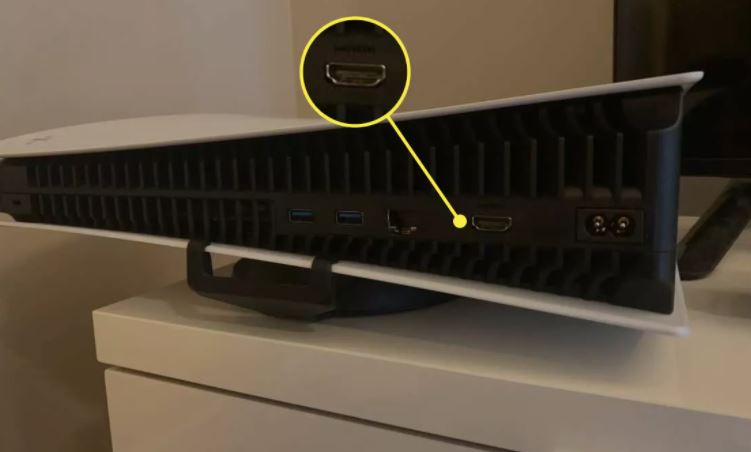
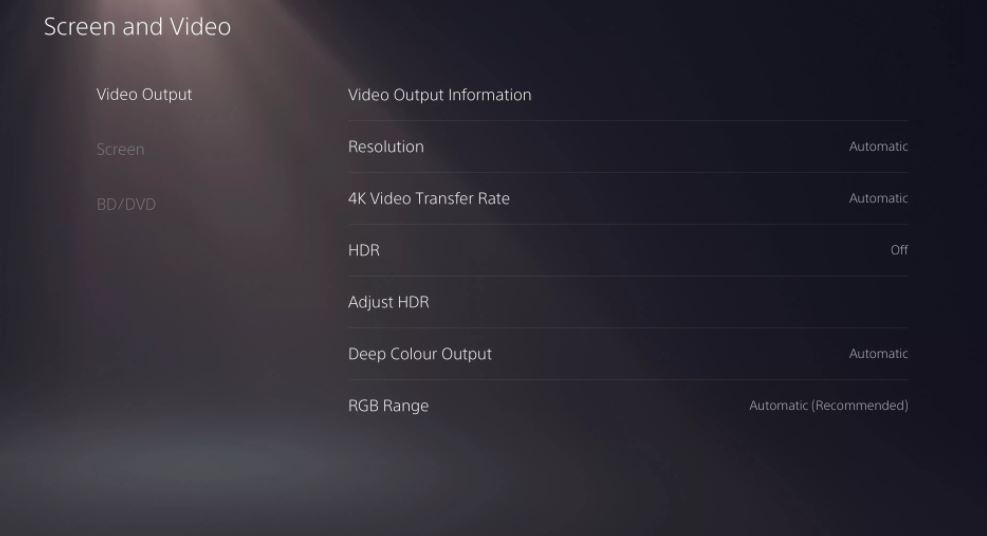

Leave A Comment?