Situatie
Solutie
Pasi de urmat
2 – On the Installed apps on the right-hand pane, write “office“.
4 – Now, just click “Quick Repair” to repair the MS Office apps.
5 – Then, tap “Repair” to start modifying the app.
This way, you can repair the Office package application. This will replace the missing MSO.dll file in its place. So, reboot the computer and check again. Test if this helps.

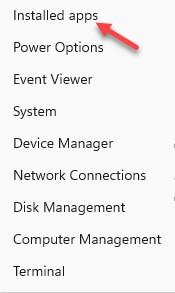

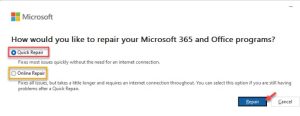
Leave A Comment?