Situatie
If you’ve run into the NET::ERR_CERT_AUTHORITY_INVALID error code while browsing the web, there is likely a problem with the website. but it can also be caused by issues on your computer.
Solutie
What Is the NET::ERR_CERT_AUTHORITY_INVALID Error
The NET::ERR_CERT_AUTHORITY_INVALID is one of the privacy error codes that appears on a web browser’s “Your connection is not private” warning page. You’ll encounter it when your browser believes there is an issue with the SSL certificate of the website you are trying to visit. Websites use SSL certificates to verify their identity and reveal information about the encryption they use to enable a secure connection between a visitor and the website server.
The ERR_CERT_AUTHORITY_INVALID code is primarily displayed by Google Chrome, Microsoft Edge, and other web browsers based on the Chromium project. But you can encounter similar errors on Mozilla Firefox.
How to Fix NET::ERR_CERT_AUTHORITY_INVALID
Although the NET::ERR_CERT_AUTHORITY_INVALID error code usually requires a fix from the website administrator, you can ensure your computer isn’t responsible for it by doing a little troubleshooting.
Reload the Website
When you run into the ERR_CERT_AUTHORITY_INVALID error, you should first try reloading the webpage. Although it doesn’t sound like much of a fix, sometimes a simple refresh can eliminate any temporary glitch causing the privacy error. If the reload doesn’t work, you can also try restarting the browser or rebooting your computer before going further.
Clear Browser Cache and Cookies
A corrupted or outdated browser cache can also be responsible for the certificate error, so it’s a good idea to clear the cache and cookies from your browser.
Fix the Computer Clock
Your web browser relies on the system clock to ensure a website’s SSL certificate is valid. So wrong computer clock can interfere with the browser’s ability to verify an SSL certificate properly. If your computer shows the wrong time or date, you can use the system settings to fix this.
The easiest way to find date and time settings on Windows is to right-click on the date and time in the taskbar and choose the “Adjust Date and Time” option. This will open the relevant settings, and you can either adjust the time manually or set it to pick it up automatically from the Windows server. It’s also a good time to confirm your machine’s time zone.
Mac owners can click on the Apple icon in the top-left corner of the screen and then choose “System Settings.” After which, look for “Date and time” under “General.” You can now choose the option to set the date and time automatically or fix it manually.
Browse Incognito
While most extensions are very useful in enhancing the functionality of a web browser, poorly coded ones can create issues. So, open the page that you were visiting in a private browsing window, also called an Incognito window. If the page opens without a certificate error, an extension is responsible. Depending on how many extensions you have, you can disable all and enable them one by one to find the culprit.
Remember, while Incognito windows typically have all the extensions disabled, you can enable them if you want. So if you had allowed an extension in the Incognito mode in the past, make sure it’s disabled before trying the webpage in this mode.
Update Your Browser and Operating System
Browsers and operating systems are constantly getting new updates. So ensure you are running on the latest version of both, as a newer version may include a fix for your issue.
Temporarily Turn off Antivirus Protection
Some antivirus software comes with features that try to scan the encrypted traffic from your computer to keep you safe. But these features can also sometimes impact your browser’s ability to verify SSL certificates. So you can disable your antivirus temporarily to confirm if it’s the cause of your problem. If it’s indeed the offender, you can contact the antivirus developer for a fix or switch to another antivirus, just don’t leave yours disabled for long.
Public Wi-Fi hotspots sometimes require you to sign in before accessing the internet. But to display its captive portal, the hotspot requires you to open any website. If you open a website over HTTPS, it will throw the NET::ERR_CERT_AUTHORITY_INVALID error code because it has no internet access to verify the SSL certificate. So you should open a “non-secure” website, such as example.com with HTTP to get past the error code.
Contact Website Administrator
If troubleshooting so far hasn’t been fruitful, it’s time to contact the website administrator or owner. Mention the error code and ask them to fix it. Then, you’ll just have to wait until they’ve fixed it before you can safely use the site.
If none of the aforementioned fixes work for you, but you still want to access the website, you can bypass the error. However, you will be risking your private information, so you should only bypass the error if you trust the website and your connection to it. One of the situations when it’s okay to skip the error is while trying to open your wireless router’s settings page using its IP address. If you use HTTPS protocol with the router IP, your browser will throw the NET::ERR_CERT_AUTHORITY_INVALID error code. So you can either use HTTP or sidestep the error.
To bypass the NET::ERR_CERT_AUTHORITY_INVALID error on Chrome, click on “Advanced” on the “Your connection is not private” warning page and select the “Proceed to…” option.
Similarly, the Edge users will have to click on “Advanced” and select the “Continue to…” option. Any web browser that is based on the Chromium project will show the NET::ERR_CERT_AUTHORITY_INVALID code when it doesn’t recognize the certificate authority (CA) of an SSL certificate. But in a similar situation, Mozilla Firefox will show one of these error codes:
- MOZILLA_PKIX_ERROR_SELF_SIGNED_CERT
- SEC_ERROR_UNKNOWN_ISSUER
While the MOZILLA_PKIX_ERROR_SELF_SIGNED_CERT error code indicates the website uses a self-signed certificate, SEC_ERROR_UNKNOWN_ISSUER means the SSL certificate is issued by a CA that is not known to Firefox. That said, the above troubleshooting steps are also valid for Firefox, even if the error code appears different. The same goes for Safari, which doesn’t carry any error codes. Instead, it simply notes that the SSL certificate is not valid.

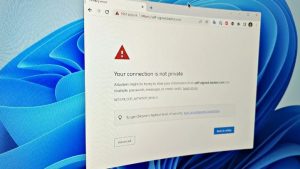
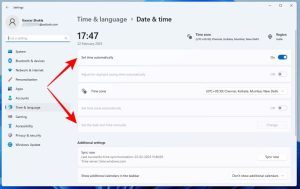
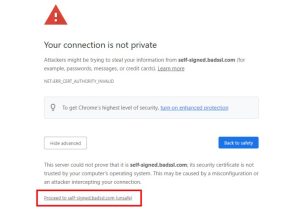
Leave A Comment?