Situatie
This error message can be worrying, especially if your USB drive contains important information. However, don’t fret; here are the fixes. That error’s full message says, “The last USB device you connected to this computer malfunctioned, and Windows does not recognize it.” Some users see this error message appear around the system tray area after connecting USB devices with their PCs.
Solutie
- Utilize the Hardware and Devices Troubleshooter
The Hardware and Devices troubleshooter is designed to fix issues with utilizing hardware on Windows PCs. So, that could be useful for fixing the “USB Device Not Recognized” error. That troubleshooter isn’t accessible within the Settings or the Control Panel anymore, but you can still open it from the Command Prompt like this:
1.Open the Command Prompt by pressing Windows key + R, inputting a cmd Run command, and clicking OK.
2.Input and execute this Hardware and Devices troubleshooter command: msdt.exe -id DeviceDiagnostic
3.Click Next to initiate device troubleshooting.
4.Select Apply this fix for all resolutions the Hardware and Devices troubleshooter suggests.
- Plug the USB Device Into an Alternative Port
Some users have fixed the “USB Device Not Recognized” error by plugging their devices into alternative USB ports. Your PC will almost certainly have at least one alternative USB port with which you can connect your device. So, try plugging the USB device into one or more of your PC’s different USB slots.
- Connect the USB Device With a Different Cable
Other users have confirmed that connecting their USB devices with different cables fixed the “USB Device Not Recognized” error on their PCs. So, try doing that if you have an alternative USB cable with which to connect your USB device to your computer. At least check the condition of the USB cable you’re currently utilizing to consider whether you need a new one.
- Reinstall the Driver for the Connected Device
The “USB Device Not Recognized” error message suggests users reconnect devices. That potential resolution will more likely be effective if you take the additional step of uninstalling the affected device’s driver for the sake of reinstalling it. Follow these steps to reinstall the connected device’s driver:
1.Open Device Manager and double-click the category for your connected device. For example, double-click disk drives if your connected device is a USB storage device.
2.Right-click your connected device to select its Uninstall device option.
3.Select Delete the driver software checkbox if that option is available.
4.Click Uninstall to continue.
5.Then unplug your connected USB device’s cable from your PC.
6.Reconnect the USB device after a couple of minutes.

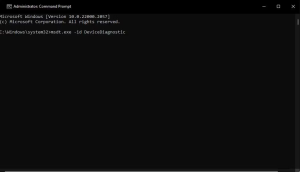
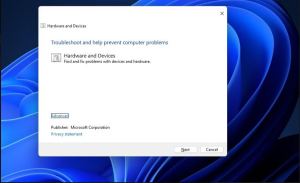
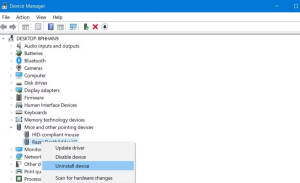
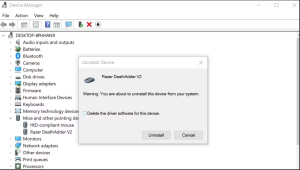
Leave A Comment?