Situatie
Solutie
Pasi de urmat
Even if you do have local music tracks on your phone, to make Spotify display them, you must turn on an option in the app on your phone. If the option is disabled, you won’t see your local songs.
To turn on that option on an Android phone, head into Spotify > Settings. In the “Local Files” section, toggle on “Show Audio Files From This Device.”
On an iPhone, head into Spotify > Settings > Local Files. Here, turn on the “Show Audio Files From This Device” option.
Spotify will now scan your phone for music files and add those files to “Your Library.”
Spotify requires access to your phone’s local storage to scan and add your files into the app. If you’ve denied that permission on your phone, that may be why you can’t see your local files in the app. Review your Spotify app permissions on your phone and ensure the app has all the permissions it needs.
To do that on an Android phone, head into Settings > Apps > Spotify > Permissions > Music and Audio on your phone. Here, enable the “Allow” option.
If you’re an iPhone user, navigate to Settings > Spotify and let the app have all the required permissions.
Then, launch Spotify and see if you can find your local music files.
Sign Out and Back Into Your Spotify Account
Sometimes, your app’s faulty login sessions cause your local files not to show up in the app. In this case, resolve those issues by logging out and back into your account in the Spotify app.
To do that, open Spotify app on your phone and access “Settings.” Scroll down the page and choose “Log Out.”
After logging out, sign back into your account using your preferred method.
Remove and Reinstall Spotify on Your Phone
If your local files still don’t show up in your app, Spotify’s core app files might be corrupted. Such corruption can break many features of the app, including the one that displays the local files.
In this case, fix the issue by uninstalling and reinstalling the app on your phone. You don’t lose your playlists or other data when you do this. However, you’ll have to sign back into your account in the app.
To do that on an Android phone, tap and hold on Spotify in your phone’s app drawer and choose “Uninstall.” Select “OK” in the prompt. Then, open Google Play Store, find “Spotify”, and select “Install.”
If you’re an iPhone user, tap and hold on Spotify on your home screen and choose Remove App > Delete App. Then, launch App Store, find “Spotify”, and tap the download icon.

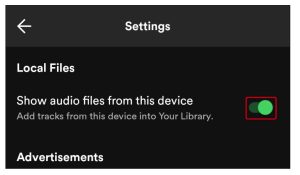



Leave A Comment?