Situatie
Solutie
Pasi de urmat
On your Windows or Mac machine, you’ll use your computer’s default emoji picker to pick and add emoji to your email messages.
To do that, first, launch Outlook on your computer. Compose a new email by clicking “New Email” in the top-left corner. If you already have a saved draft or a response to an email, open that instead.
On the email window, fill in the essential fields like “To” and “Subject.” Then, in the email body, place your cursor where you want to add an emoji.
If you use a Windows PC, open your PC’s emoji picker by pressing the Windows+; (semi-colon) keyboard combination. The semi-colon key is right next to the letter “L” on your keyboard. From your PC’s emoji picker, select the emoji you want to use and it will be added to your email. Feel free to add as many emoji as you want.
If you use a Mac computer, open your emoji menu by pressing Control+Command+Space. Then select the emoji to add it to your email.
When your emoji are added, send your email by clicking “Send” at the top-left corner.
And Outlook will send your email containing your emoji to your recipient.

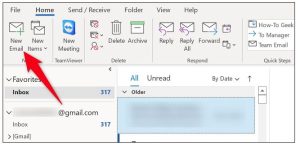
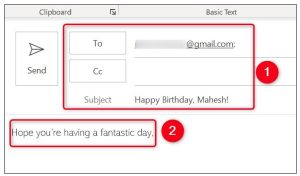
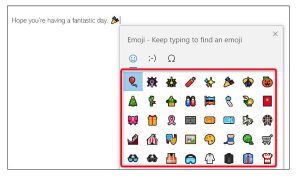

Leave A Comment?