Situatie
How to Install and Activate Cubase 10 using the eLicenser for Scarlett Solo/2i2 Studio first-generation interfaces only P.C. /Mac
Solutie
1. Open a new browser tab and go to https://www.steinberg.net/en/home.html then click on My Steinberg.
2. If you already have a Steinberg Account, enter your email and password (disregard steps 4 & 5). Otherwise, click on Create Account.
3. Enter your email address, choose a password and click on Create MySteinberg Account.
4. Check your mail for a verification email from Steinberg (NOTE: it may take a few minutes). Open the email, and follow the steps to verify your account.
5. On your Steinberg Account Page, click on the Enter Download Access Code button.
6. Next, enter your download access code that you will find in your Focusrite account page under My Software. Click on the white arrow to see the code.
7. Paste and copy the code in the Steinberg site.
8. Once you have entered your download activation code into the Steinberg website, click Continue. You will then go to the following screen which displays your Cubase LE 10 activation code. This is the code that you will enter into the eLicenser. The picture below shows the code blacked out. You will also receive an email with this code as well.
9. Next, download and Install the Steinberg Download Assistant Setup application by clicking the Download for Windows or the Download for Mac OS button.
10. Once the download of the Steinberg Download Assistant installer is complete, proceed with installing the Steinberg Download Assistant Setup application on your computer. An example of how the installer looks on Mac is below. Double click on the installer icon to make the installation window pop up so you can proceed. The window will look different on Windows but the installation process is the same.
Click on the ‘Next’ button and agree to the terms and conditions. Continue with the process until you click on the ‘Finish’ button.
11. Once the installation is complete, launch Steinberg Download Assistant and click on the Cubase LE 10 icon to begin the Cubase LE 10 download. Please note, this is a very big file (15 GB) so it may take a long time to install if your internet connection is slow.
12. Once Cubase is done downloading in Steinberg Download Assistant Setup, click on ‘Open’ to launch the Cubase 10 LE installer.
13. Double-click on the installer (box icon) to begin the Cubase LE 10 installation process. It will look different on Windows but the process is the same.
14. Once the installation of Cubase LE 10 is complete, click on “I’m Done” button on your Steinberg Account
15. Now open the eLicenser Software
– Windows users can find this in Start > Programs > eLicenser
– Mac users can this in the Applications folder (NOTE: If you don’t already have it, you can download it at http://www.elicenser.net/en/latest_downloads.html )
Click on “Enter Activation Code”
16. Enter the 32 Digit Activation Code from the ‘My Products’ section in your Steinberg account under the ‘Software’ tab.
17. Select your License, and click on “Download License” which will add it to the Licenses section of the eLicenser.
18. Launch Cubase 10 and you will now see that the software is activated.

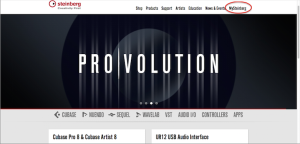
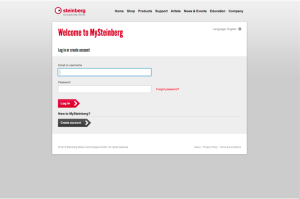
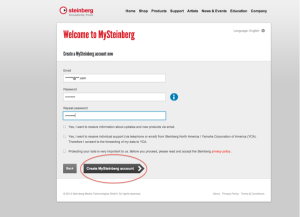


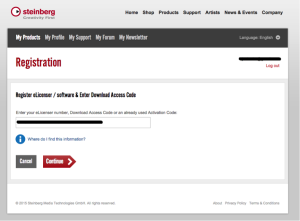

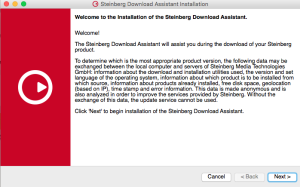
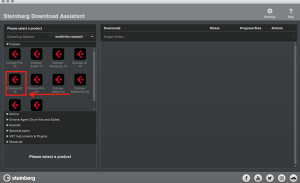


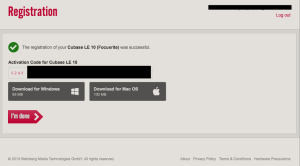
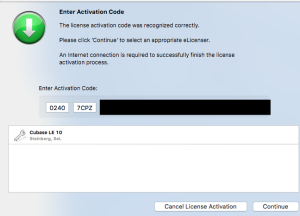

Leave A Comment?