Situatie
Many PowerShell commands, though, require elevated or administrator permissions, and you need to launch an elevated PowerShell prompt to execute them.
Solutie
When you right-click on the Windows 10 start menu, a context menu will appear that allows you to launch frequent administrative programs quickly. Included on this context menu is an option called ‘Windows PowerShell (Admin)’, as shown below.
To launch an elevated PowerShell prompt, click on the ‘Windows PowerShell (Admin)’ option. Windows 10 will now display a UAC prompt asking if you want to give the program elevated permissions. Click ‘Yes’ at this prompt.
An elevated PowerShell prompt will now open. You can tell it is elevated as the starting directory will be C:\Windows\System32 and the window title will be ‘Administrator: Windows PowerShell’.
When done using the prompt, you can close it by clicking on the X or by typing ‘exit’ and then pressing enter.

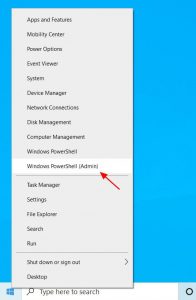
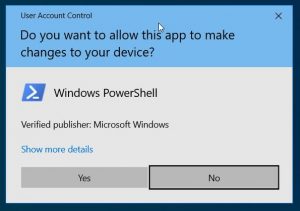
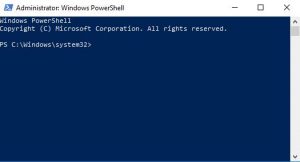
Leave A Comment?