Situatie
Solutie
If you own a Chromebook, you probably spend most of your time on cloud services. But every now and then, when you do need to access local folders or files, Chrome OS lets you pin files right on the bottom taskbar or “Shelf.”
At the time of writing, the “Holding Space” feature is only available as an optional and experimental Google Chrome flag.
Open Chrome and paste
chrome://flags/#enable-holding-spaceinto the address bar at the top of the browser.
Click the “Disabled” dropdown and select “Enabled”
Hit the “Restart” button at the bottom of your screen to apply the flag.
Once the Chrome web browser reboots, you will find a new, stack-like button in the bottom-right corner of your Chromebook’s screen.
By default, “Holding Space” allows you to quickly access your most recent screenshots and downloaded files.
To pin a file or a folder of your choice, open the “Files” app on your Chromebook and visit your file’s location. This will also work for the Play Store and Linux partitions on your Chromebook.
Right-click the file or folder and select “Pin to Shelf” from the dropdown menu.
Click the Holding Space icon on your computer’s shelf again to view your newly pinned items available at the top.
To unpin anything from Holding Space, all you need to do is hover your mouse or trackpad cursor over the file or folder and click the pin icon.


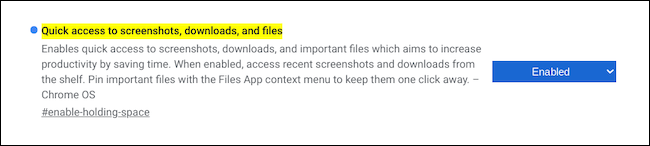

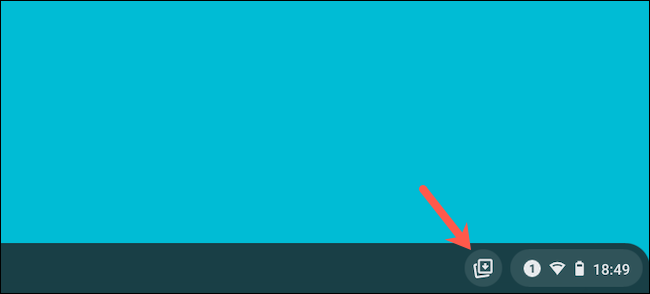
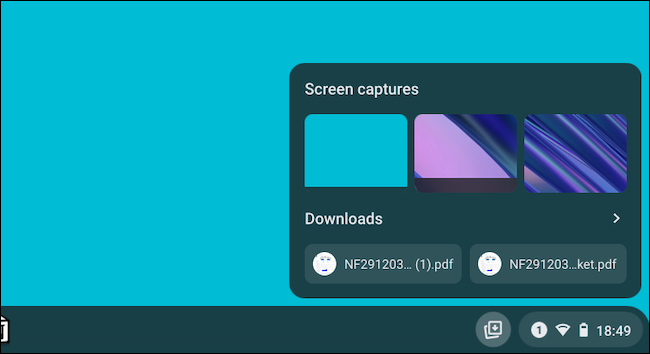
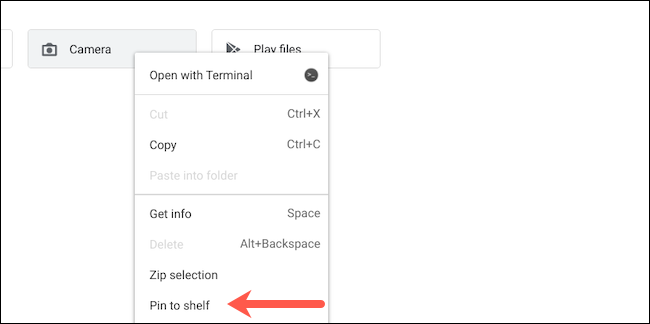
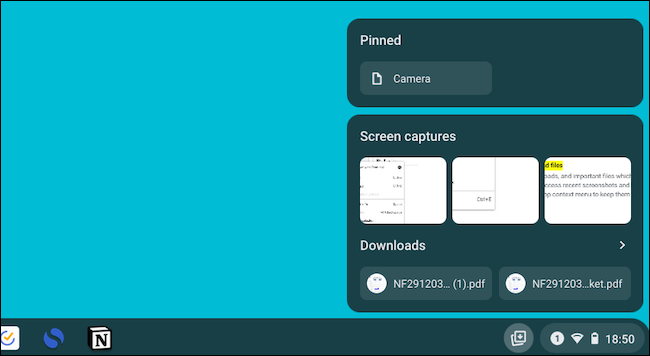
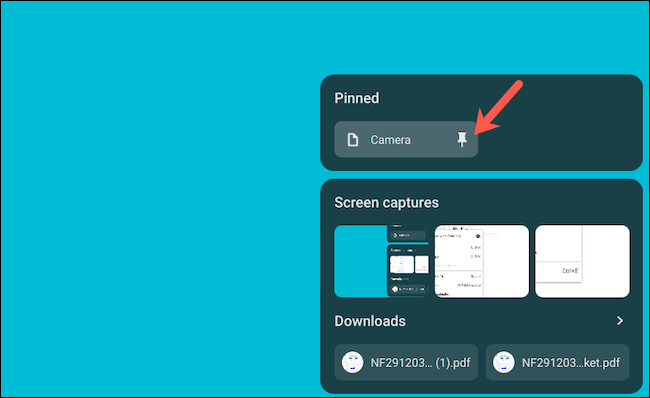
Leave A Comment?