Situatie
You can have a 200GB hard drive and use only 50GB of it. If so, the drive can be shrunk to, say, 100GB. That makes the remaining 100GB of disk storage available for use as another volume, such as another disk drive in Windows.
Solutie
- Open the Disk Management console
2. Right-click a volume.
3.Choose Shrink Volume from the shortcut menu.
4. Set the amount of disk space to release.
Use the text box by the item Enter the Amount of Space to Shrink in MB to set the new volume size. The amount listed is xxxxx MB, or just over xxGB of storage. That’s also the maximum amount that can be shrunk; you can set the value lower, but not higher.
5.Click the Shrink button to reduce the drive’s size.

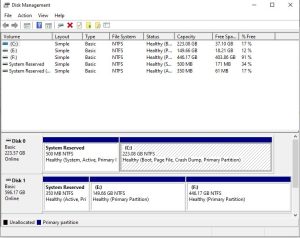
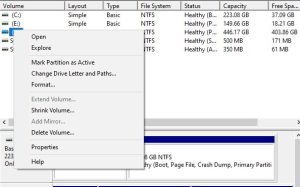
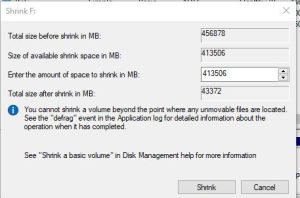
Leave A Comment?