Situatie
Solutie
As you know, you can really pile up a lot of devices if you don’t occasionally remove or deregister them.
Let’s get to the settings page on your Smartphone or Windows Computer, and then we will explain how to remove your devices.
- Click the person icon at the bottom.
- Click on Your Account.
- Click on Manage content and devices.
- Click on the Devices tab.
- Follow instructions after the Computer directions below.
- Hover your mouse near the top-right corner where you see your account name.
- Click on Content & devices.
- Click on the Devices tab.
- You would expect to see a list of all of your smartphones or TVs here, but that’s now how Amazon works, hence some people’s confusion.
- If you have any Amazon apps installed, your devices are registered under each app, not your Amazon account.
- For example, Amazon Kindle, Amazon Shopping App, Amazon Alexa, and Amazon Prime Video.
- Click on each app you have, click on the smartphone or TV you want to remove, and click Deregister.
- Any device you deregister will require you to log in again if you delete the wrong device.
- Because of this, we recommend you rename your current devices to something easier to remember for the future by clicking Edit.

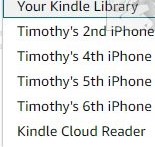
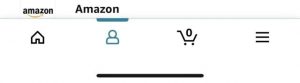
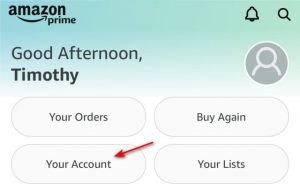
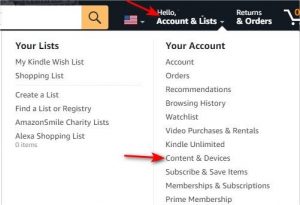
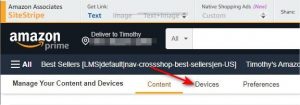
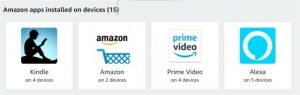
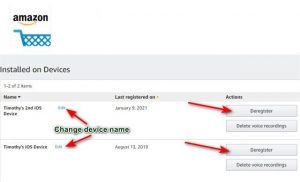
Leave A Comment?