Situatie
Microsoft’s Outlook for Android is a great app to stay connected with all your email accounts, including Outlook, Gmail, Office 365, Exchange, and even Yahoo accounts. In addition, you can also easily manage your calendars and files using a single experience. It’s a nearly perfect app, the only issue with Outlook is that at some point, you’ll notice that new emails will take too long to appear in your inbox or they will not sync at all.
If you’ve already tried restarting the app and rebooting your phone, but the Outlook app still not syncing your emails, calendars, and files, it’s possible to reset the app to fix the problem.
Backup
How to reset Microsoft Outlook for Android
Assuming you’re running Android Nougat or Marshmallow, you can use the following steps to reset the Outlook app.
Open Settings.
Solutie
Pasi de urmat
Under “Device”, tab on Apps.
Tap on Storage.
Tap the Clear Data and Clear Cache button to reset the app.
Once you complete the steps, the Outlook app will reset to its default settings, and you’ll need to sign-in to your email accounts, but this time emails and notifications should sync again.
How to reset Microsoft Outlook for Android 10
Reset Outlook on Android 10 with these steps:
Open Settings.
Tap on Storage.
Tap on Outlook.


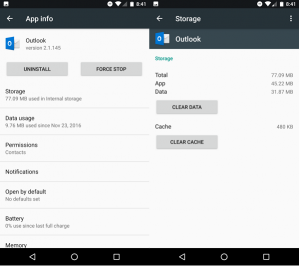

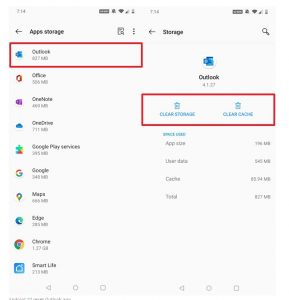
Leave A Comment?