Situatie
The Transmission Control Protocol/Internet Protocol, more commonly referred to as TCP/IP, is a key part of how your Windows PC communicates with other devices on the internet. But what happens when things go wrong?
Solutie
- What Is TCP/IP?
TCP/IP is sometimes broadly referred to as the Internet Protocol Suite. Together, TCP and IP control how digital information is broken into packets, how those packets are routed between your computer and the destination, and how your PC can ensure that the packets were all received correctly.
The settings for the Internet Protocol Suite are stored on your local device — that also means they can be corrupted by malware, a program you installed, or any other number of ways. Oftentimes, a TCP/IP problem will present as a nondescript connection error.
- How to Reset TCP/IP
Resetting the TCP/IP stack settings is pretty painless. Launch an elevated Command Prompt, PowerShell, or Windows Terminal. Any of them will work, so it is just down to your preference.
This example will use PowerShell. Click the Start button, type “powershell” into the search bar, then click “Run as Administrator”.
- Note: The taskbar is one of the user interface elements that got a big redesign between Windows 10 and Windows 11. These pictures are from Windows 11, but the process is the same on Windows 10. Things just look a bit different.
Type netsh int ip reset into the PowerShell window and then hit Enter.
If the task executes successfully, you should see a whole bunch of “Resetting, OK!” in the window.
Restart your computer, and then see if you’re still experiencing problems.

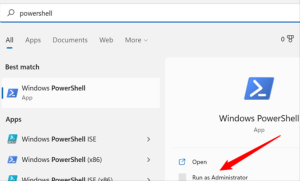


Leave A Comment?