Situatie
Solutie
1.To open the download manager, type chrome://downloads into the Omnibox and hit the Enter key. Alternatively, you can press Ctrl+J on Windows or Command+J on macOS.
2.In the list of downloads, find the failed item and click “Resume”.
3.If everything goes right, your download will resume from where it left off before you were disconnected.
Note: Some websites don’t allow for you to resume a download if it fails to complete the first time around. Certain web servers don’t remember your request to download the file, forcing it to start from the beginning all over again.


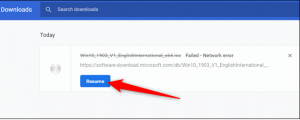

Leave A Comment?