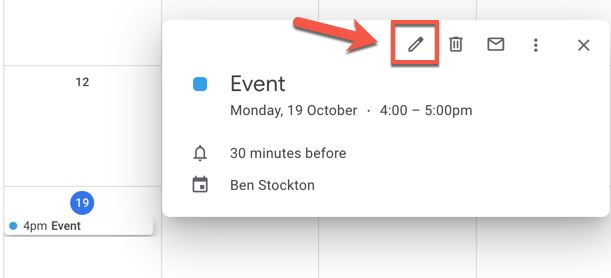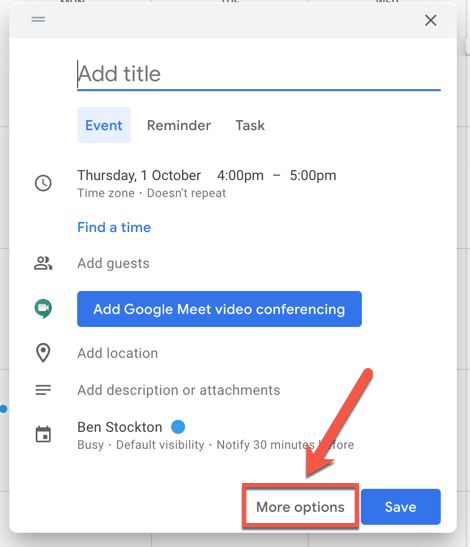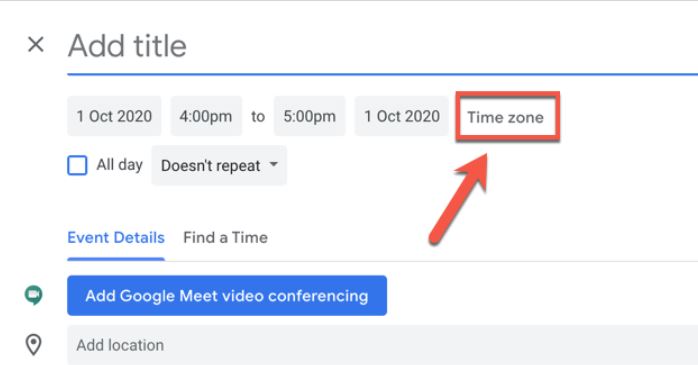Situatie
Solutie
Time might be constant, but your time zone doesn’t have to be. If you’re part of a global team, you might prefer to switch your time zone in Google Calendar to make sure you’re not missing important meetings or events.
Thankfully, Google Calendar offers various settings for Google account users to change to different time zones. You can set a one-off time zone to an event, or set primary and secondary time zones for an entire calendar or account. Changing time zone settings can be especially useful if your office hours are different from the rest of your team, for instance.
Setting a Custom Time Zone for a Google Calendar Event
If you’re a member of a team that has colleagues across different time zones, it might be worth setting a different time zone for an event or meeting you plan in Google Calendar. This will allow you to stay coordinated with your colleagues, especially if you’re the odd one out.
From a Web Browser
To set a custom time zone from your web browser, open the Google Calendar website in your browser of choice and create a new event or meeting by clicking the “Create” button on the left-hand side.
If you want to edit an existing event or meeting, click on the entry in your Google Calendar window and then press the “Edit Event” button.
If you’re creating an event, click the “More Options” button at the bottom of the new event pop-up menu.
In the event details menu (for new and existing events), tap the “Time Zone” option.
In the “Event Time Zone” pop-up window, select a time zone from the “Event Start Time Zone” drop-down menu. If you want a different time zone for the event end time, click to enable the “Use separate start and end time zones” checkbox and then select a different time zone from the “Event End Time Zone” drop-down menu.
f you want to remove the custom time zones at any point and return to using the default time zone attached to your Google account, click the “Remove Time Zones” button.
Otherwise, click “OK” to save the settings.
You can then set a time and date for the event as well as other information (including the event name and participants).Click “Save” to add the new event (with custom time zone settings) to your calendar.