Situatie
When you’re tired and ready for bed, the last thing you want to do is drag yourself through the usual nighttime routine of turning off the lights, muting your phone, and setting an alarm. Use the “Bedtime” routine in the Google Home app to automate it!
“Routines” are a feature built into the Google Assistant and Nest smart speakers and displays. They enable you to create a string of actions to be executed with a single command. They can be extremely powerful if you take some time to set them up. The “Bedtime” and “Good Morning” routines are especially useful.
Solutie
Open the Google Home app on your iPhone, iPad, or Android device and then tap the “Routines” button in the top section.
Select “Manage Routines” from the menu.
Google has included a few premade routines under the “Ready-Made” section. For this guide, tap the “Bedtime” routine.
There are a few different sections on this page that determine what the routine will do. At the top, tap the text under “When.”
This is where you can choose commands to initiate the “Bedtime” routine. There are a few commands already listed, and you can tap “Add” to enter more.
Tap “OK” when you’re done entering commands.
The next section determines what Google Assistant will do and in what order it will happen. There are a number of actions you can toggle on, and tap the “Gear” icon to tweak what they do.
To add your own custom action, tap “Add Action.”
You can enter any phrase that you would say to Google Assistant. For example, you could type “turn off Living Room TV” to automatically turn off your TV at night. Tap “OK” when finished.
Next, we can adjust the order in which these actions will occur. Tap “Change Order.”
Tap and hold the handle (four stacked lines) next to an action, and drag it up or down to adjust the order. Select “Done” when finished.
Lastly, you can choose to have some sort of media play after the Assistant commands. Select one of the options, and tap the “Gear” icon to set it up. Each one has a slightly different action:
- Music: Enter a playlist, artist, song, or genre, and the duration for the music to play. The music will begin playing on your default music service.
- Sleep Sounds: Select from a list of sleep sounds that will automatically stop after a while.
- Nothing: No audio will play after the Assistant commands.
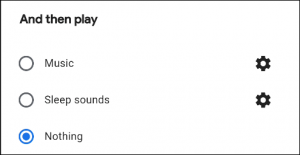
Tap the “Save” button at the top of the screen to save the routine.
Now, all you have to do is say “Hey Google, bedtime” (or any of the other commands you entered), and the routine will run.

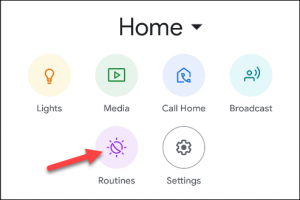
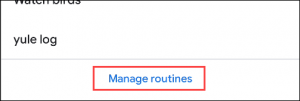
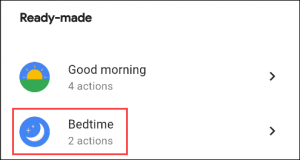
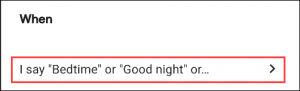
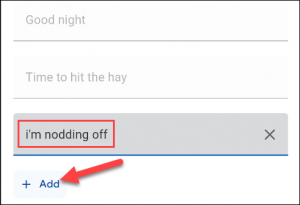
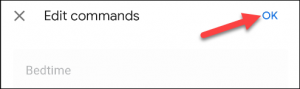
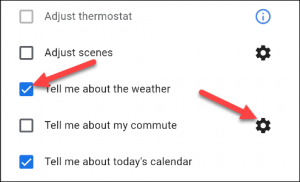
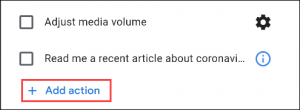
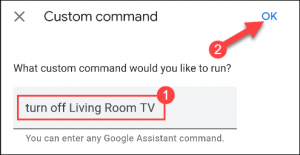
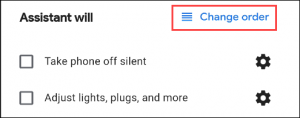
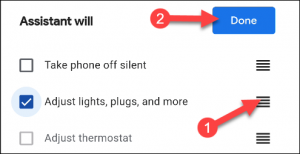
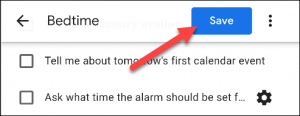
Leave A Comment?