Situatie
Solutie
You might already know how to share files between your Mac and Linux machines or from one Mac to another.
Windows and Mac are the two dominant computer operating systems that most people use on a daily basis. So it’s only natural that you might have one or both in your own home. Sharing folders between the two on your own home network is fast and secure, and it avoids some of the nuisances and extra steps cloud and external storage bring to the table.
You will need to configure all your machines before you can share any files. This means verifying your network connections and setting up file sharing on macOS and Windows.
- First, ensure both your Mac and Windows machines are connected to the same network by Wi-Fi or Ethernet.
- On Mac, check the Wi-Fi status in the menu bar, or go to System Settings > Network to confirm connectivity.
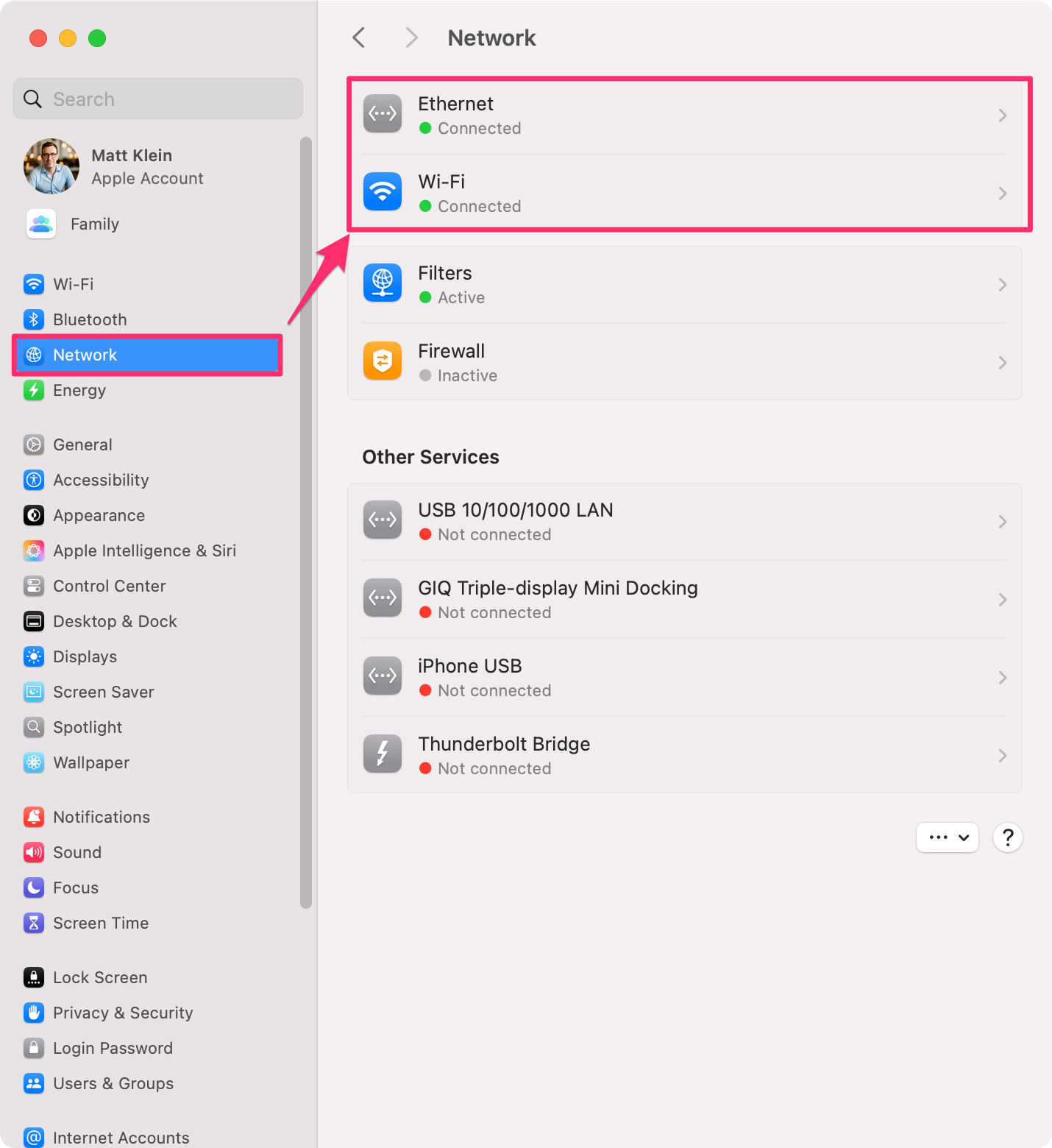
On Windows, open Settings > Network & Internet, then confirm your network status under Wi-Fi or Ethernet.

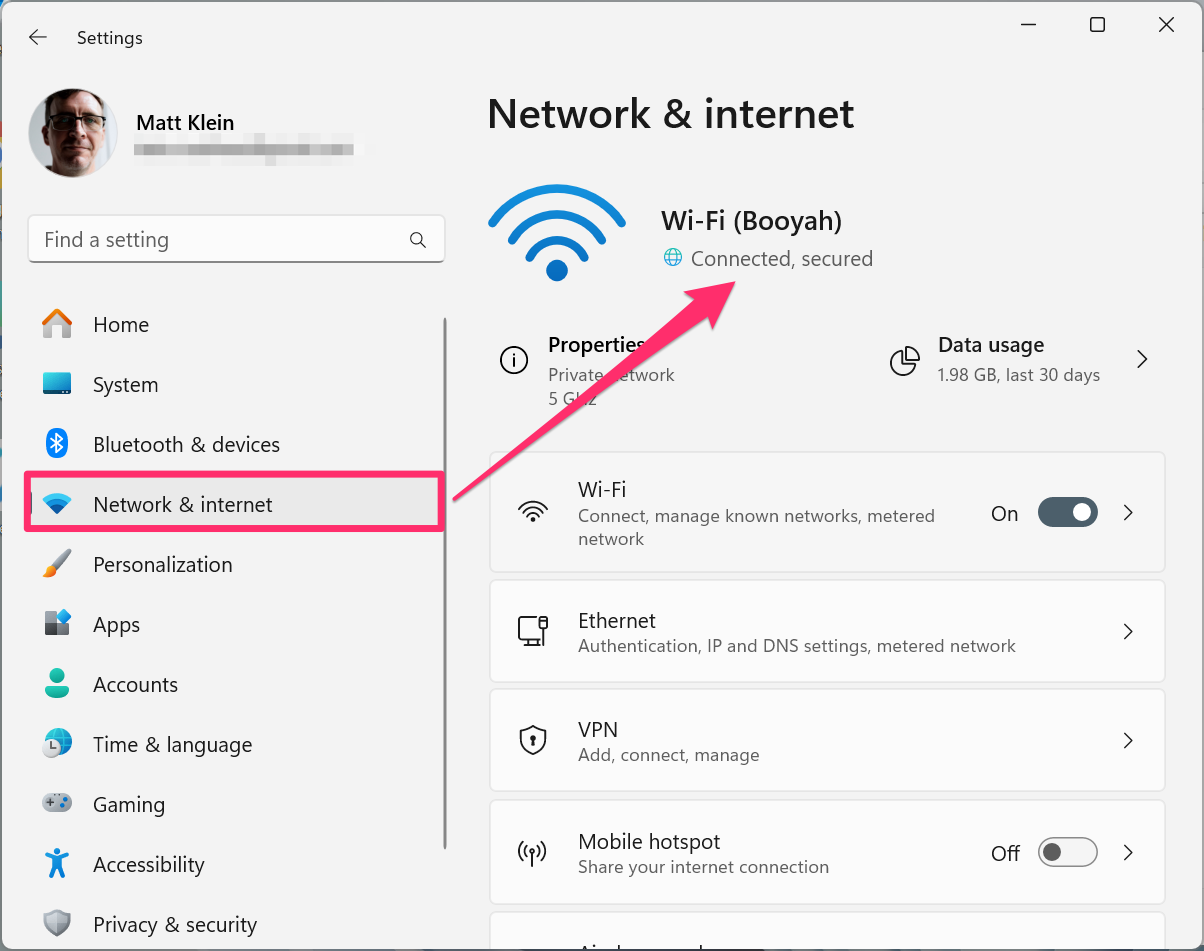
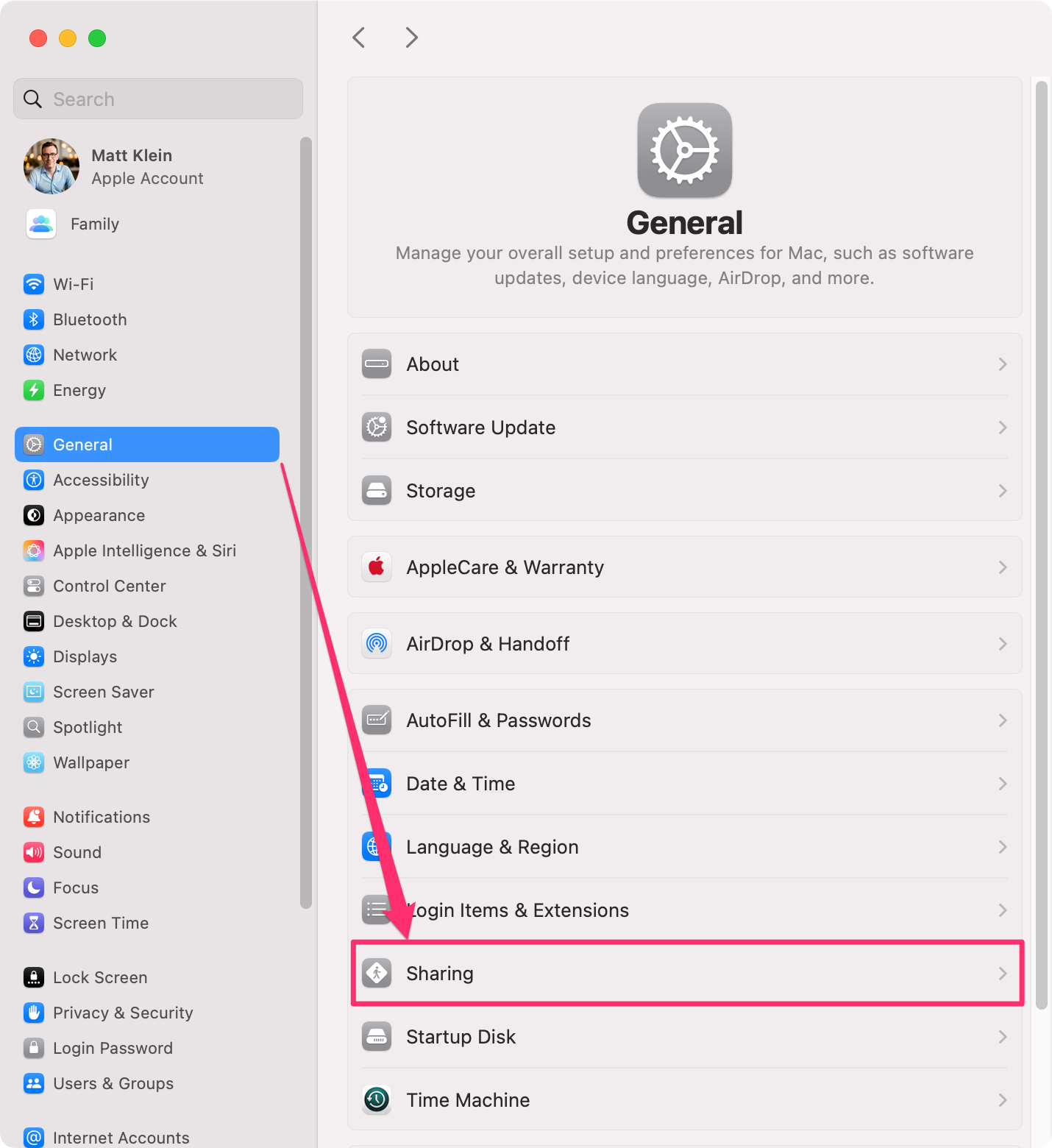
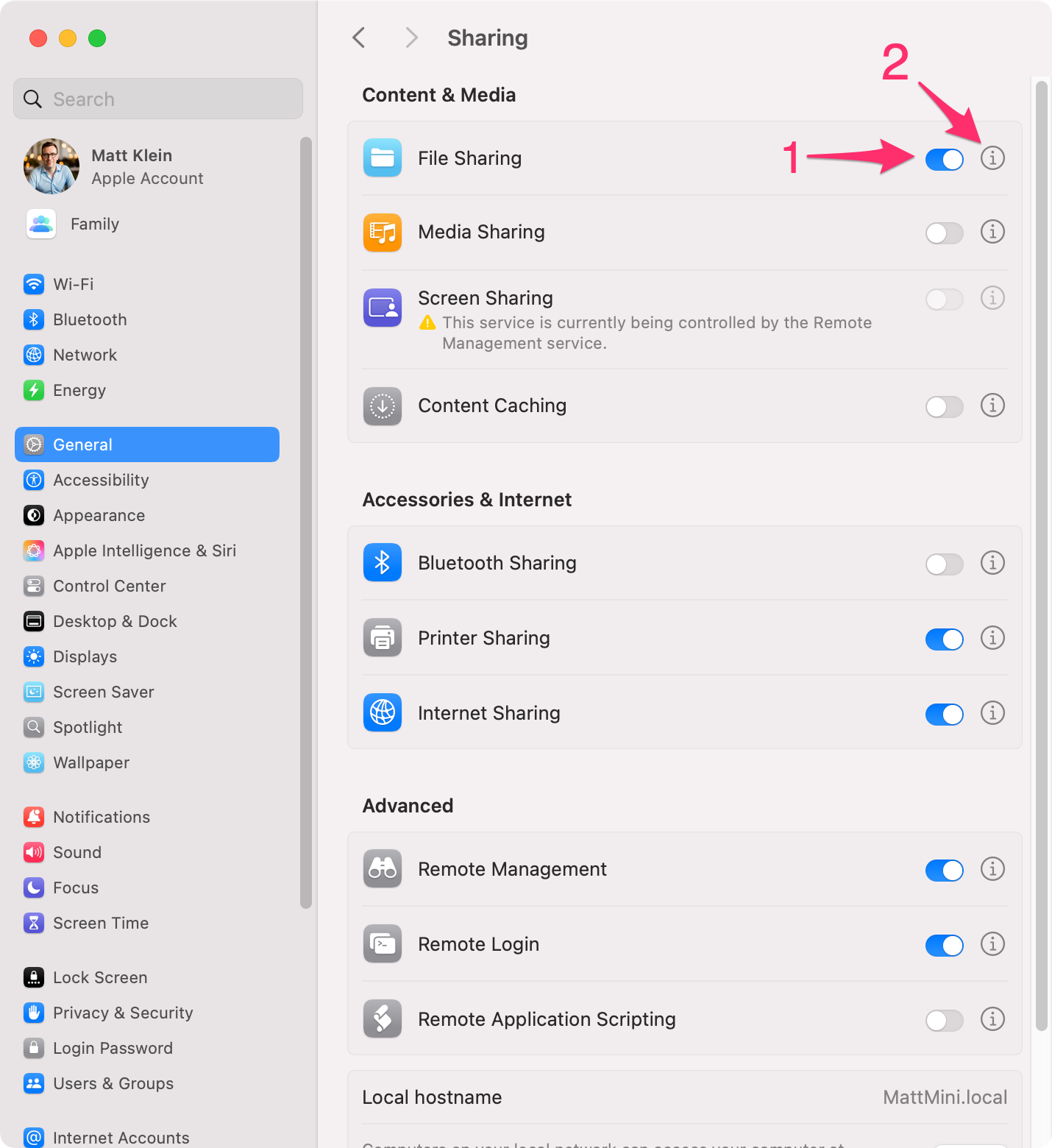
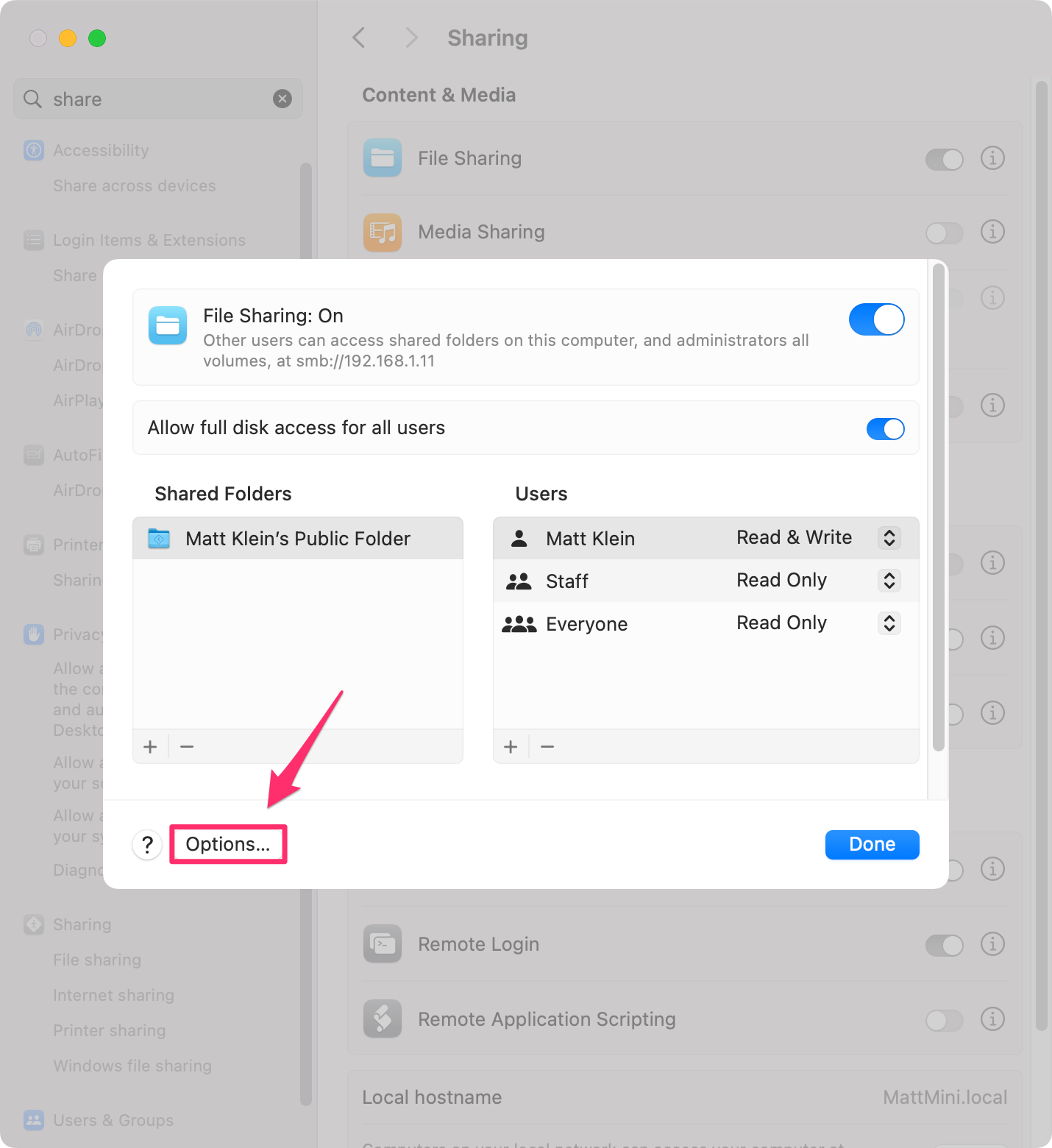
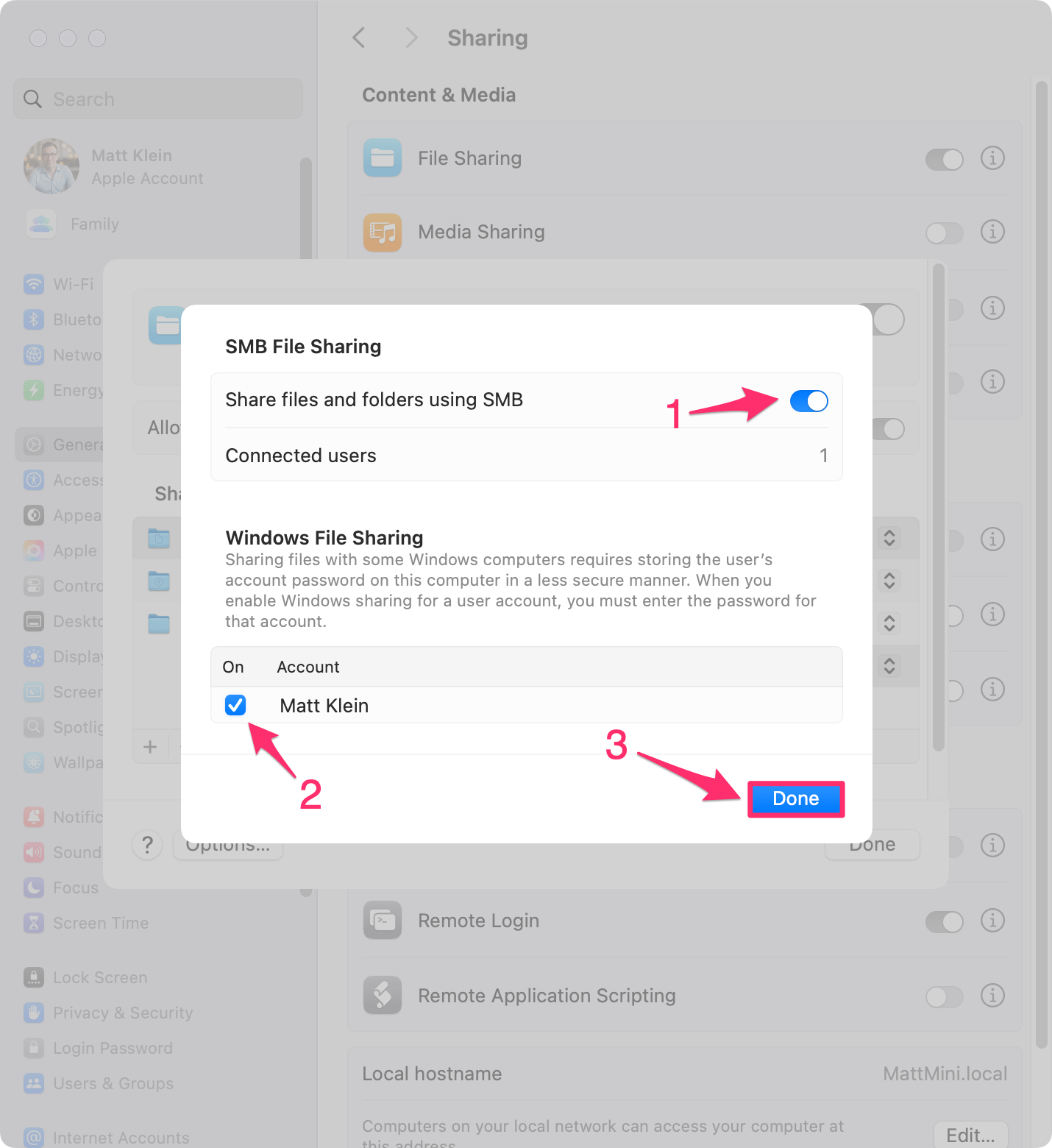
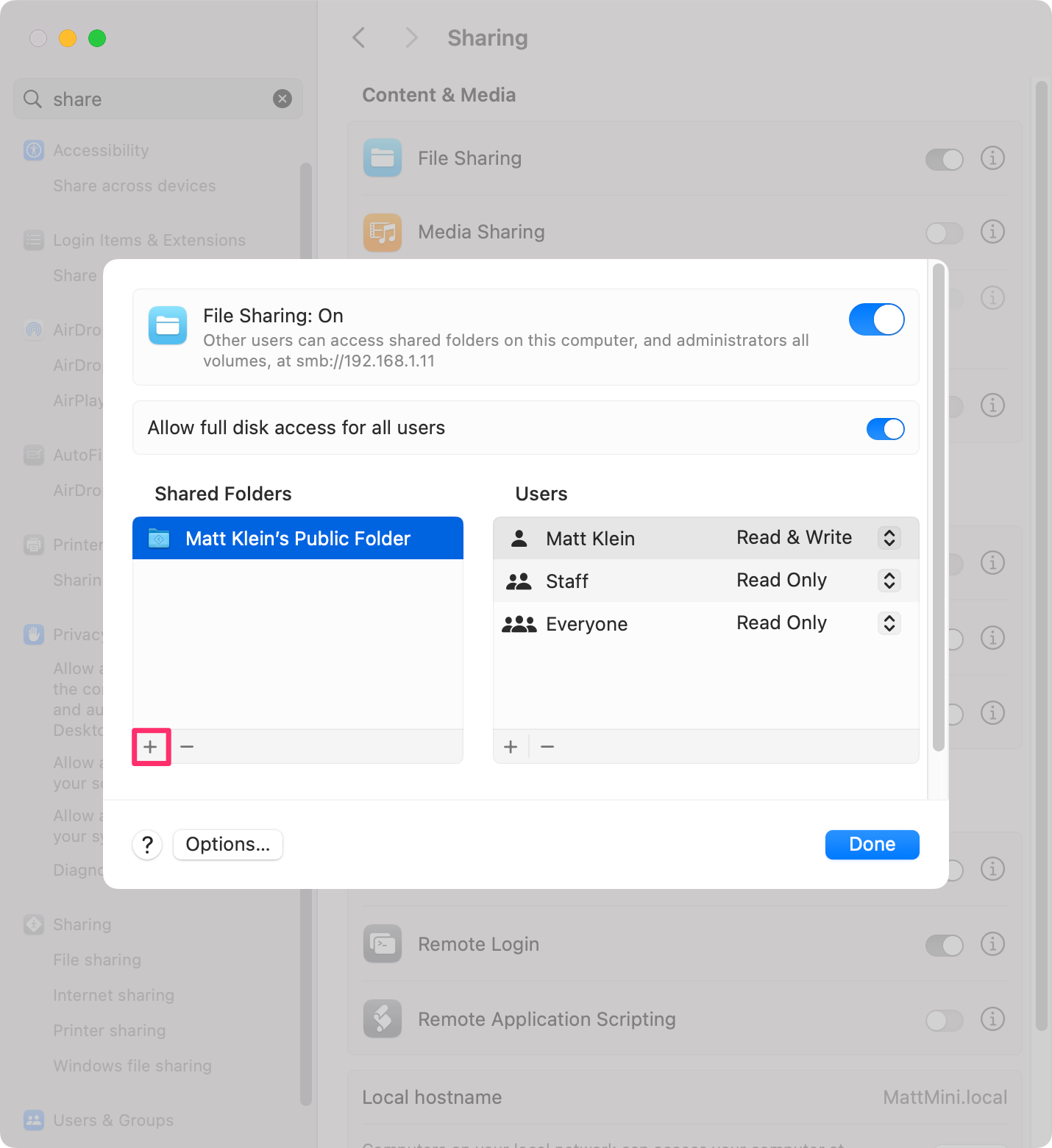
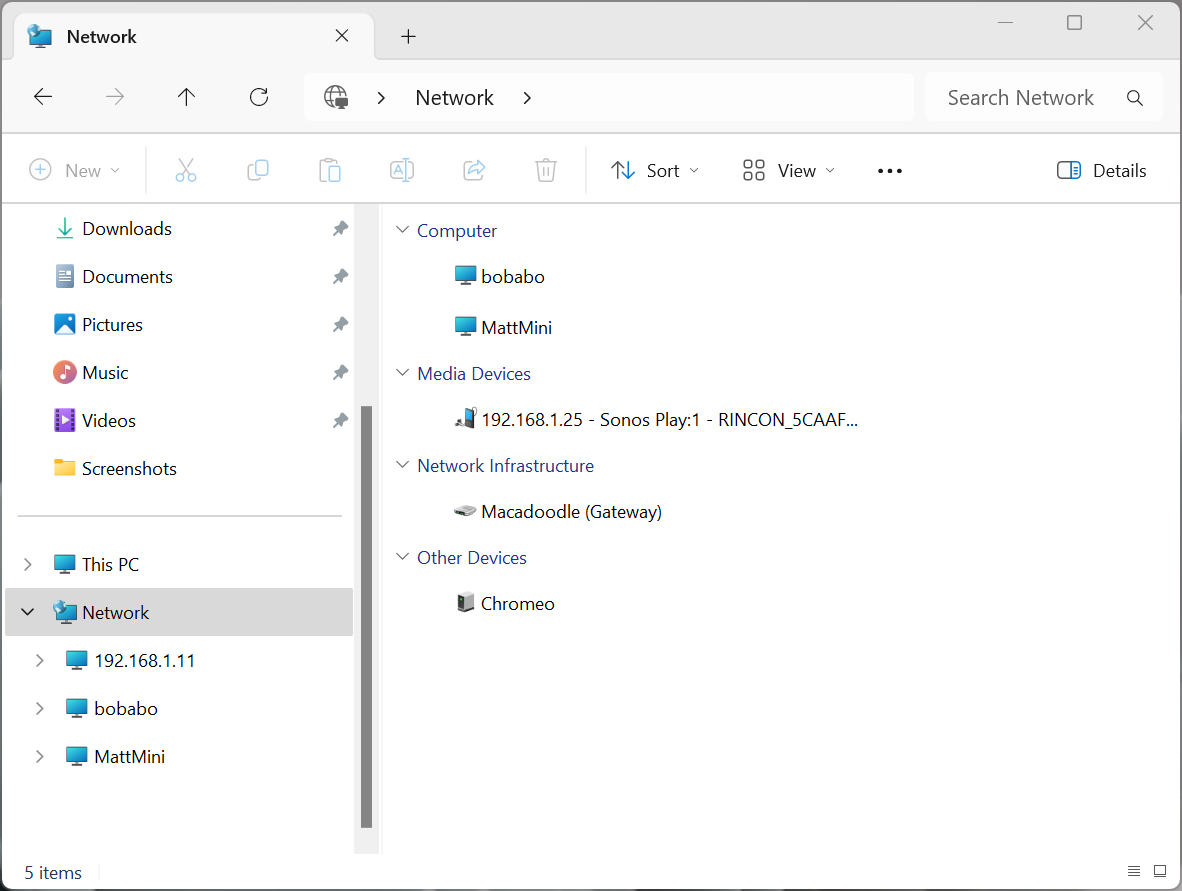
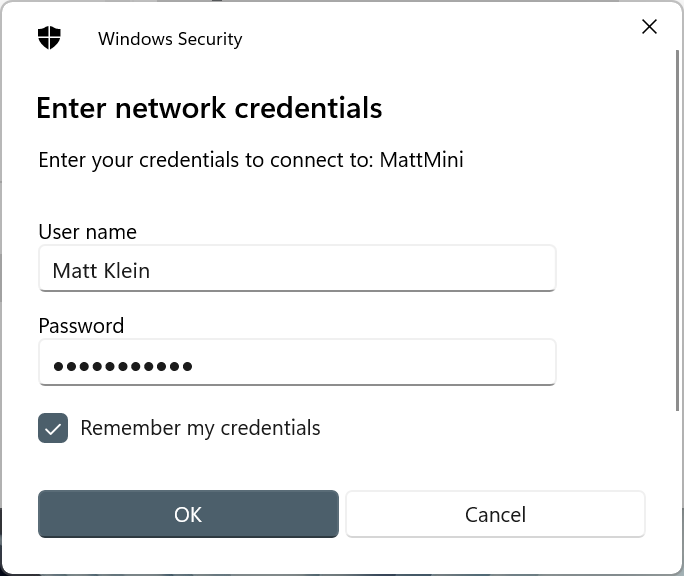
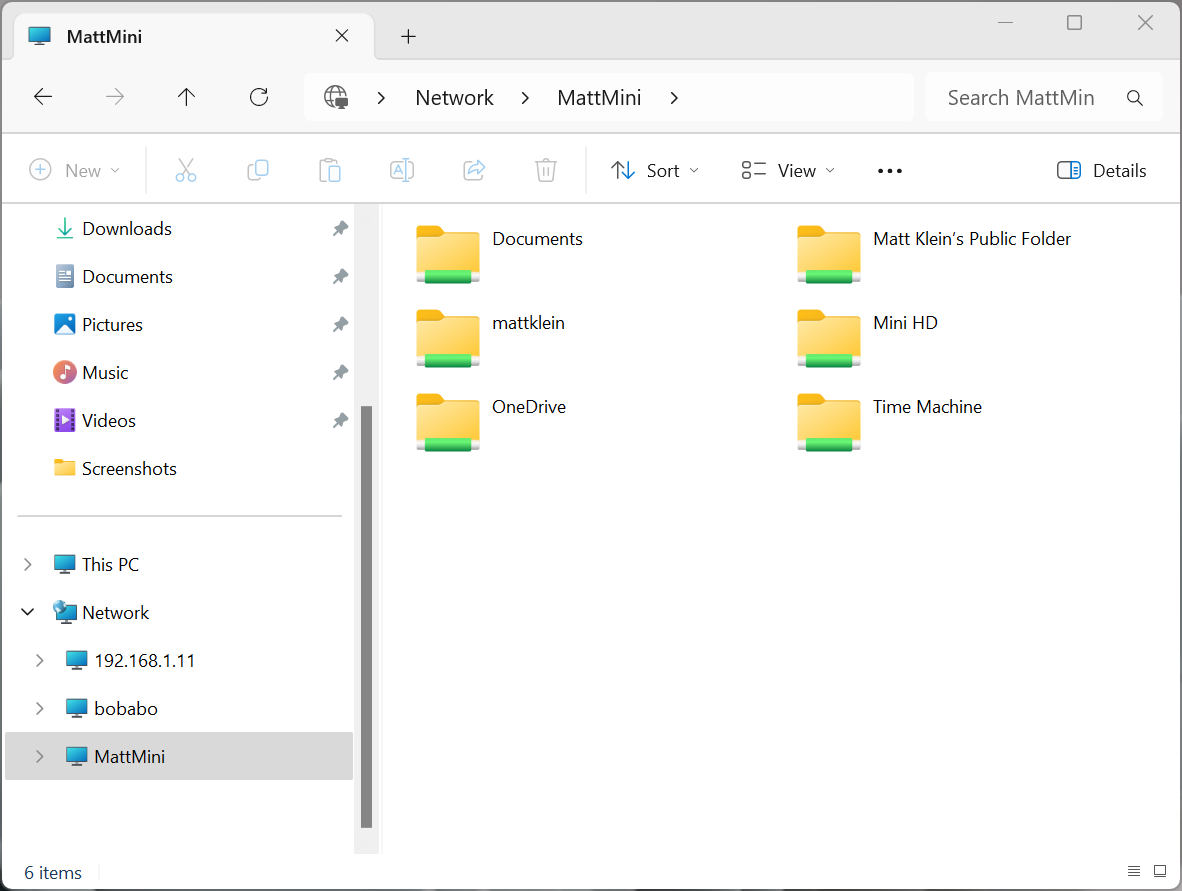

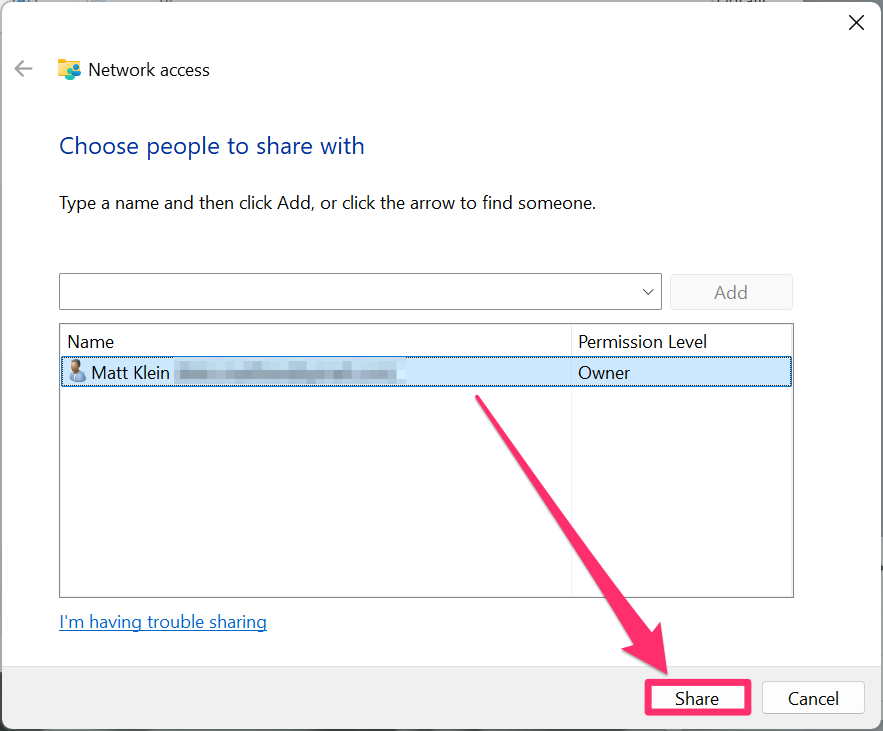

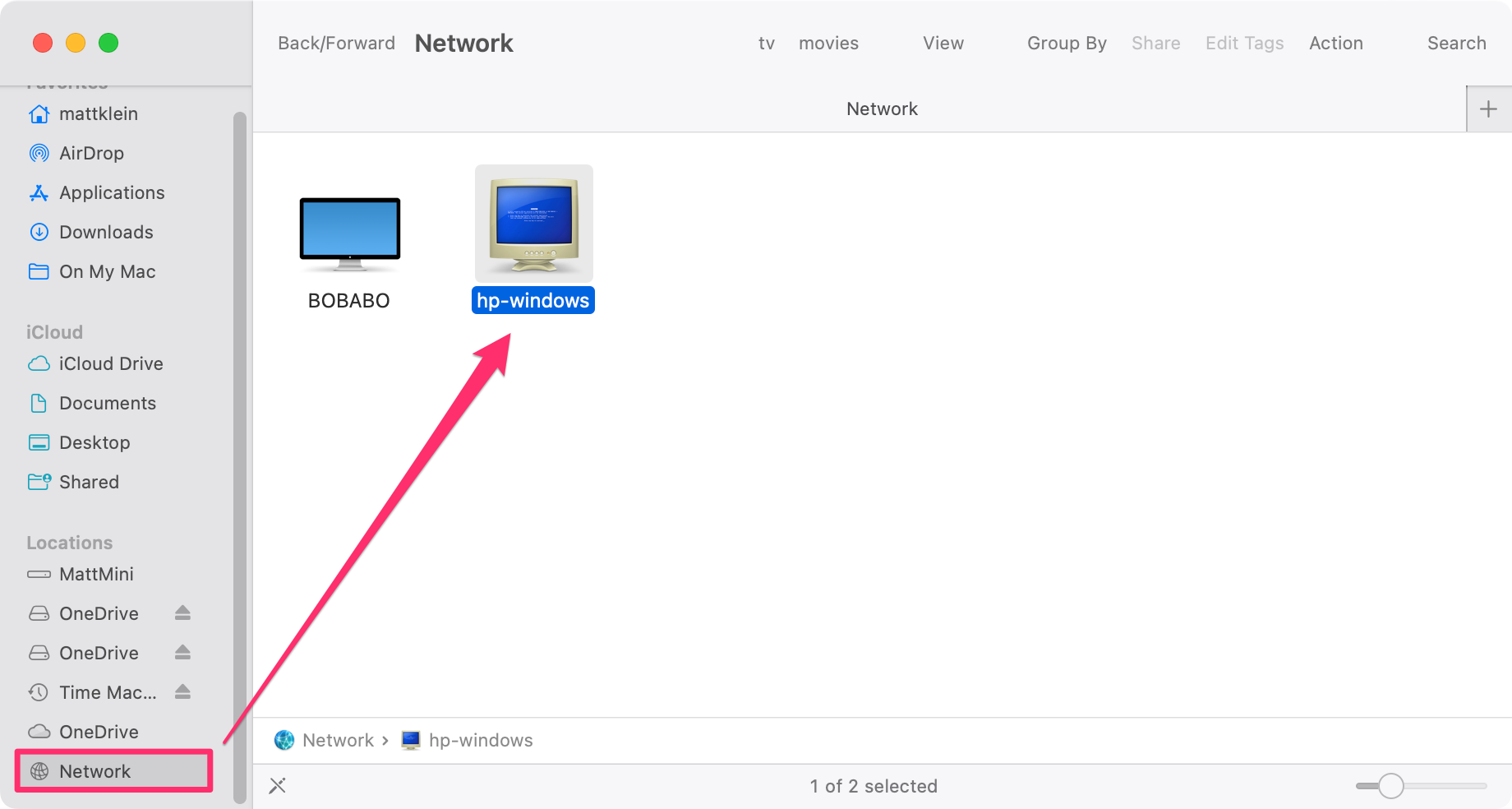
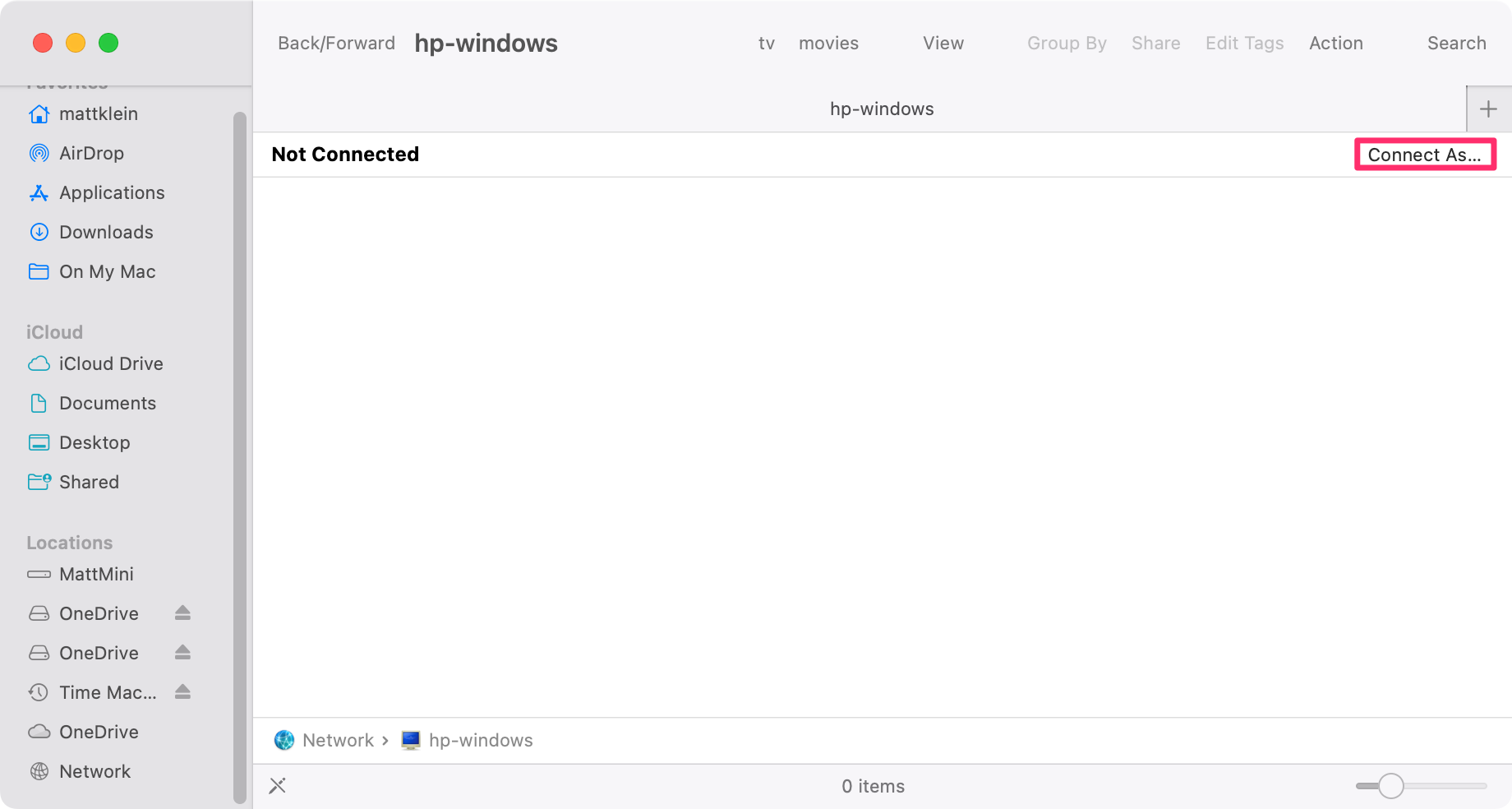
Leave A Comment?